Curious about the Notion app and how it works? As someone who has experienced its positive impact firsthand, I will do my best to explain what Notion is and how it can help you become more organized, productive, and fulfilled.
What is Notion?
First, what is Notion? Notion is an all-in-one app that offers a complete solution for life and work organization, productivity, and learning. Notion is like multiple apps in one. It has note-taking abilities and can be used to track to-do lists, as a planner, agenda, project manager tool, and lot more. Notion offers collaborative workspaces, so using its sharing capabilities, you can share your workspace or just a page online without needing a website, blog, or social media page. Notion founder is Ivan Zhao, was launched in 2016 and has since grown to over 20 million users and $20 billion worth.
How does Notion work?
A Notion workspace is a combination of pages, databases, and blocks. Pages can contain unlimited other pages, which can be nested to function as documents and folders simultaneously. Blocks make it similar to digital Lego, as each block is flexible and customizable. You can have text, image, video, music, embed widgets, code, quotes, checklists, lists, and create tables and databases. Databases adds interactive data capabilities. To clarify, it can replace your spreadsheet or money management app.
The combination of these three elements, the fact that a Notion account is completely free to create and use, and the sharing features that allow users to share their pages publicly (with a URL) or with friends and colleagues, enable a realm of possibilities that have made Notion popular for personal productivity, business, teams, and students.
Recently, Notion has also introduced its built-in AI assistant, so you can utilize the power of AI in your pages, documents, and workspace.
For which platforms is Notion available?
Notion is available on all major platforms and operating systems. You can access it via the web app (which can be accessed without installing any software and can be used with any browser), the desktop app (available for Mac and Windows), and the mobile app (available for Android and iOS). The web app and desktop app are almost identical (with the exception of the desktop app having the ability to open tabs, although you can have multiple windows or tabs open with the Notion web app). The mobile version does have some limitations, but it does have a Quick Note feature as compensation. You can access Notion from multiple devices without limitation, and your data is synchronized automatically.
In which languages is Notion available?
Notion's default language is English. But it is also available in Korean, Japanese, French (beta), and German (beta). Other languages will be added along the way, but being very intuitive and minimalist in its interface, and you can write in any language, there is no true need for translating to your own language in my opinion.
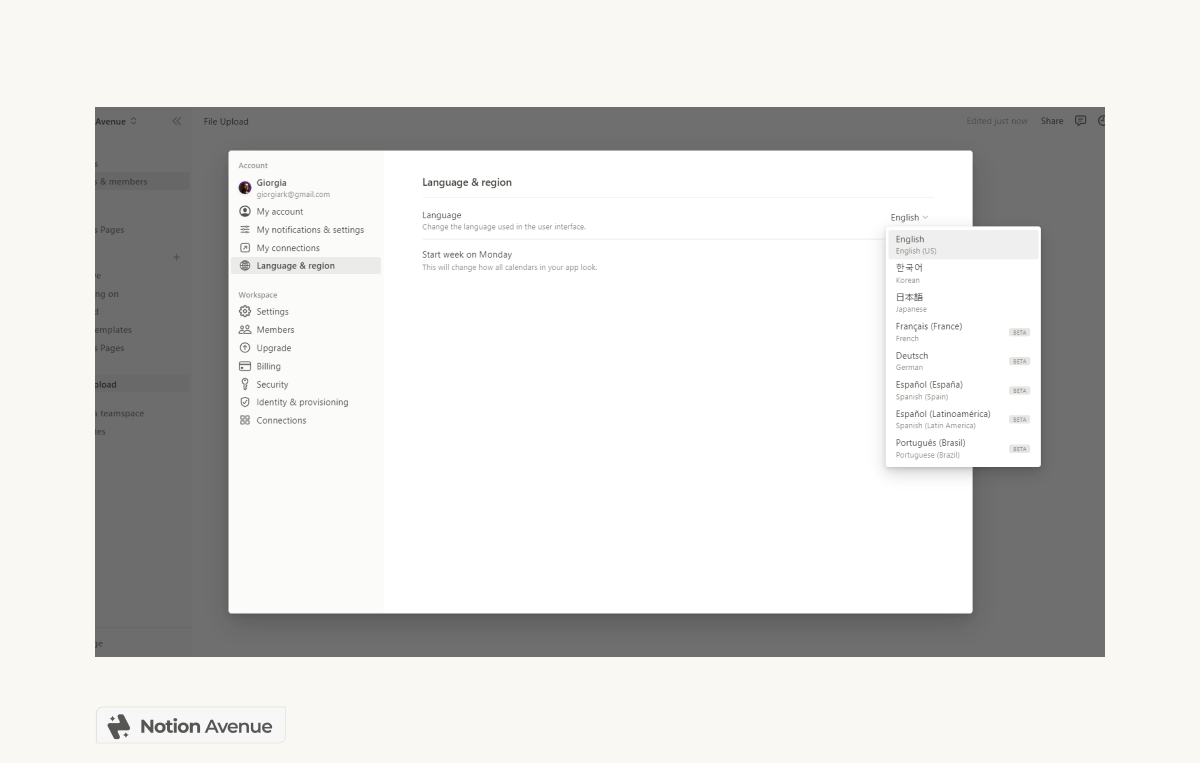
Notion Pricing and Plans
While Notion has a Free Plan that includes everything you need (I still have a free account and have never felt the urge or need to upgrade), there are also Plus Plan, Business Plan, and Enterprise Plan options that are more targeted towards companies and enterprises. Notion also offers an Education Plan, which is essentially a Free Plan with some nice additions. If you are a student or educator and have a school email, you can sign up with that and redeem your Education Plan. It will be free forever as long as you have the same email.
What about Notion AI? Is Notion AI free?
Notion AI is not included in any Notion plan, not even in the Plus and higher-end plans. You can try Notion AI for free with 50 prompts, but after that, you will need to purchase a Notion AI plan to use the AI assistant. The pricing is as follows:
- $8 per month with any plan if you paid annualy
- $10 per month with any plan if you paid monthly
You can learn more about Notion AI here.
How to Download and Install Notion

To use Notion, you need to first create an account. It's free, and you can sign up with a Google account to speed things up.
To create a new account, visit notion.so and click "Get Notion Free" to create a new account.
If you have already registered an account, when you visit Notion.so, you'll be automatically signed in and directed to your workspace. If you want to visit the company website, you can do so from here: https://www.notion.so/product
Notion Web App
The Notion web app is accessible from any browser at notion.so. You can open as many tabs as you want in your browser, and it saves your changes automatically.
Notion for Windows
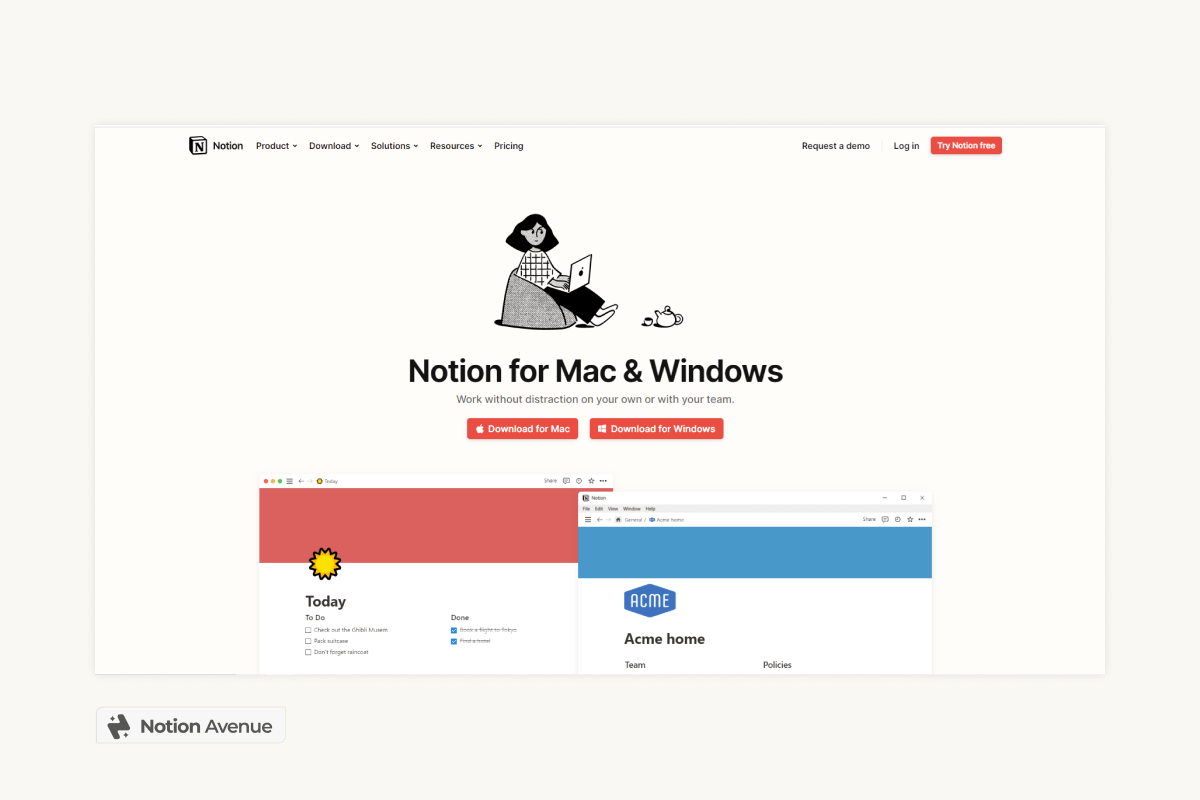
If you prefer to use the desktop app and are a Windows user, you can download and install the software by following these steps:
- Navigate to https://www.notion.so/desktop.
- Click on "Download for Windows."
- The app will start downloading, and once it's finished, you can install it on your Windows computer.
Notion for Mac OS
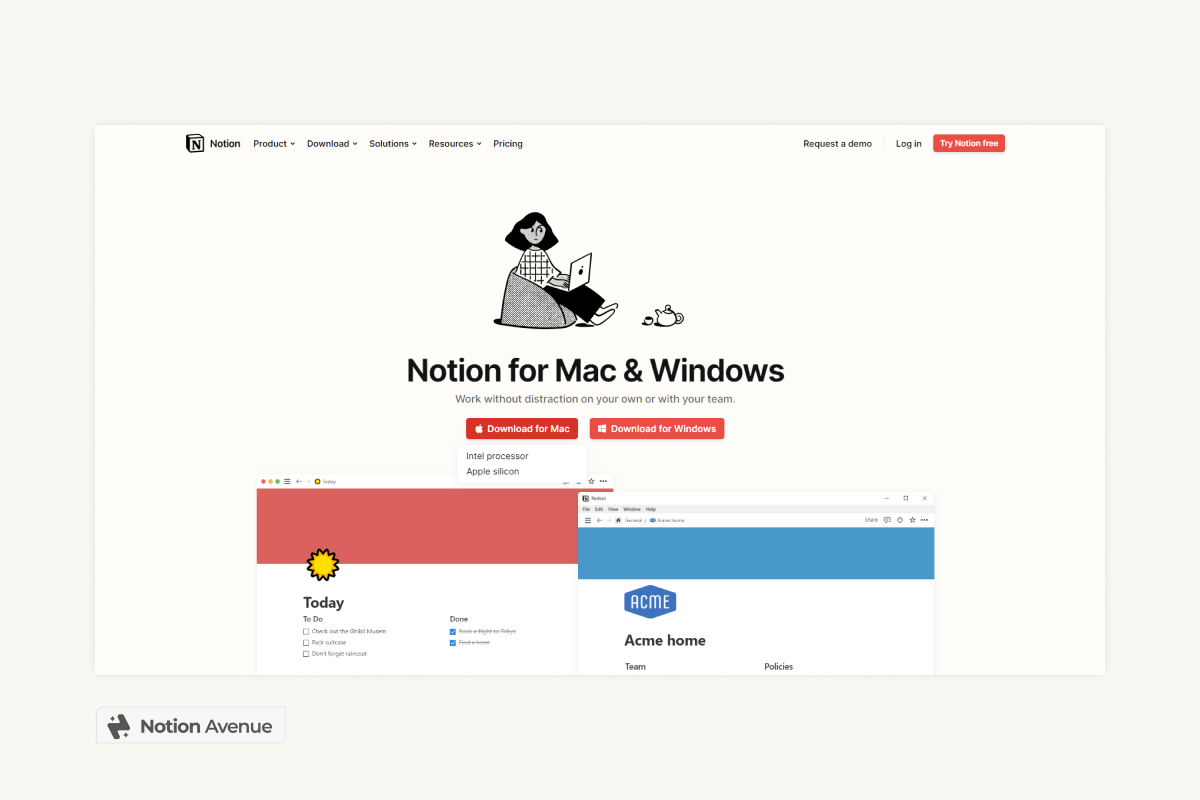
If you prefer to use the desktop app and are a Mac OS, iMac, or MacBook user, you can download and install the software by following these steps:
- Navigate to https://www.notion.so/desktop.
- Click on "Download for Mac OS."
- Choose your version of Mac OS.
- Choose Apple Silicon if you have a recent Mac (i.e., M1).
- Choose Intel Processor if you have an older Mac.
- You can check which version you need for your Mac this way:
- Click on the Apple logo in the macOS menu bar.
- Choose About This Mac from the dropdown menu.
- Mac computers with Intel processors will show an item labeled Processor, while Mac computers with Apple silicon will show an item labeled Chip.
- The app will start downloading, and once it's finished, you can install it on your Mac computer as you normally would.
Installing Notion for Mobile Devices (Tablet, Phone, iPad, Chromebook)
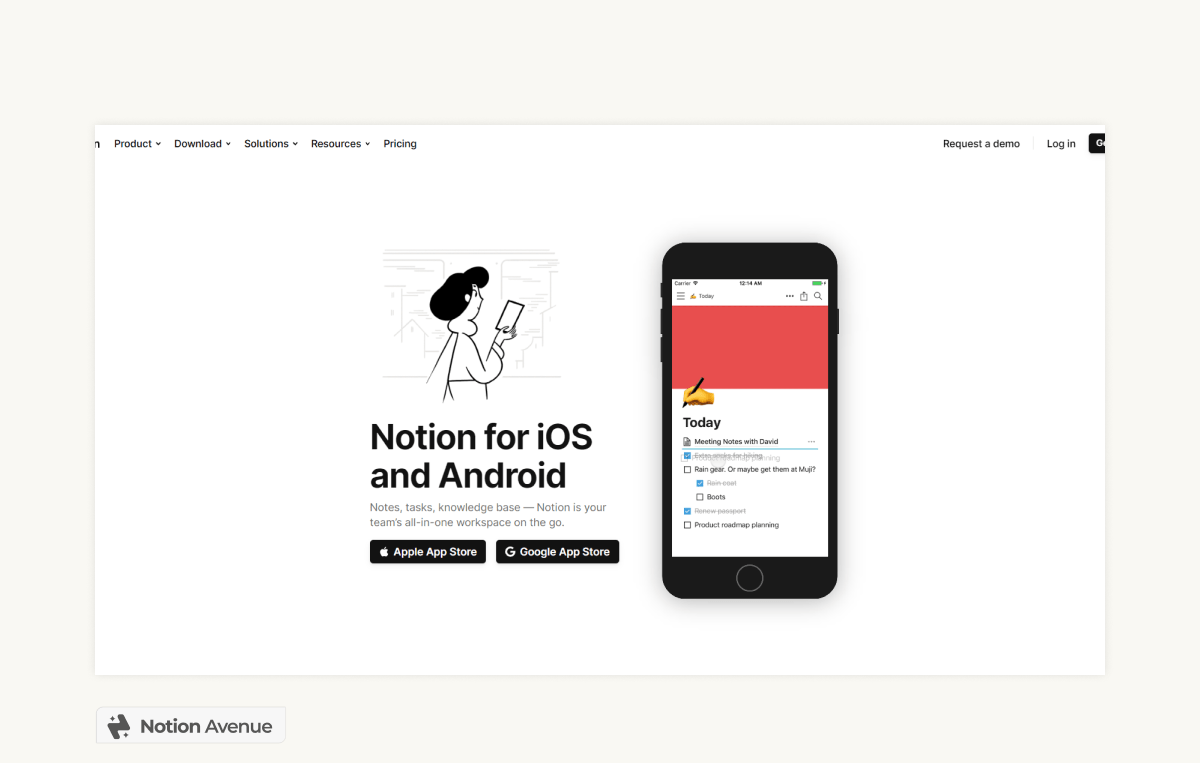
Notion for Android and Chromebook
You can install the mobile version of Notion for Android from the Google Store.
Notion on iPad and iPhone
To install Notion on your iPad and iPhone, you can download it from the Apple Store.
Notion Web Clipper: What is it, and how to install?

Aside from the main app, Notion also has a web clipper extension. The web clipper comes in handy when you need to save any information from the web. You can save entire articles, bookmark interesting websites, save images, videos, and other media. If you plan to use Notion, I highly recommend that you also install the Web Clipper to extend its functionality. The Web Clipper is available for Chrome, Firefox, and Safari.
How to Download the Web Clipper
- Go to https://www.notion.so/web-clipper.
- Choose your browser.
- Follow the instructions for your browser.
How to Use the Web Clipper
Using the clipper is easy. After you’ve installed it, a Notion icon should appear in your browser bar, next to the address. From any compatible page (most), you simply click the Notion icon. The web page of your choice will be saved into a Notion Database in your workspace as a page.
To learn more about the web clipper, read this.
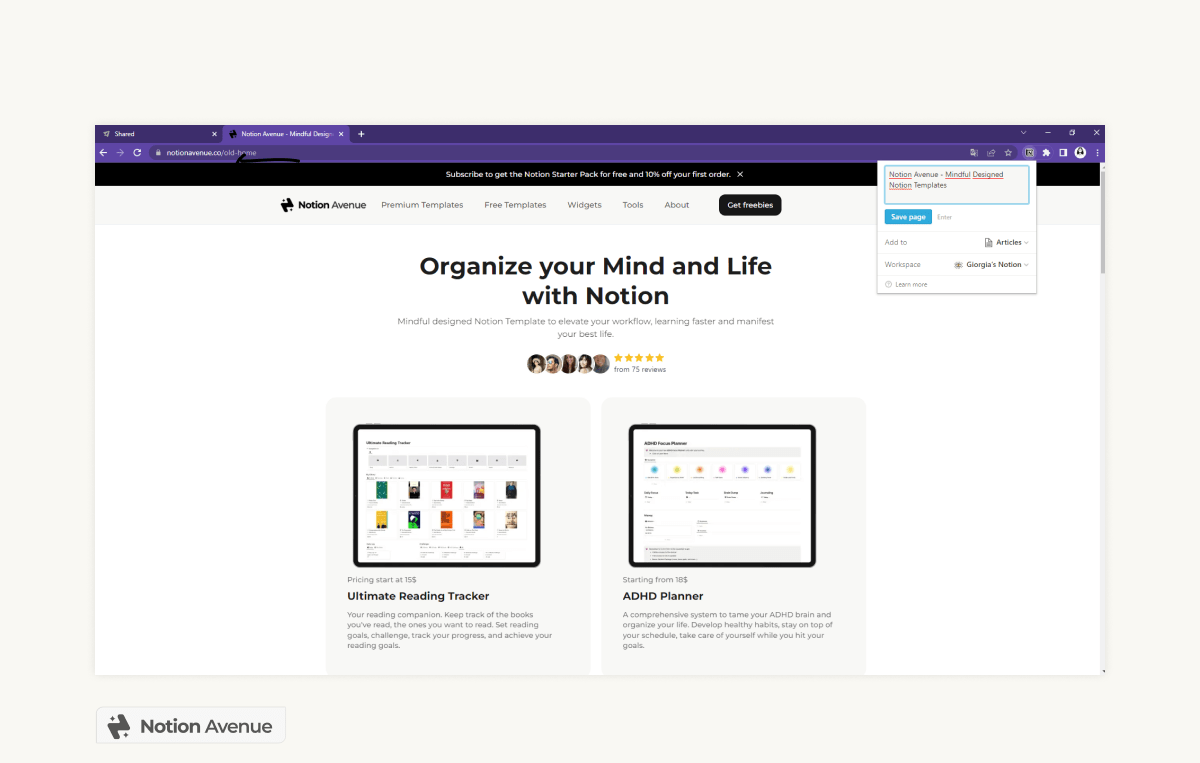
One App to Replace it All?
Can Notion App replace most of your apps? We believe it can, but that depends on your personal needs and preferences. Personally, I use it to replace most of my note-taking, spreadsheet, and table needs. I save my bookmarks and articles there, and most importantly, it's my personal workspace where I plan my goals, create my plans and tasks, monitor my progress, my finances, and of course, my business. The same article that you’re reading, I wrote it in Notion before publishing it to this blog.
Notion Templates
I write a lot and still haven't mentioned one of the most interesting and noteworthy features of Notion: Templates. With all this flexibility, with pages, blocks, and databases, users can create amazing dashboards and systems that can transform Notion into a customizable app. The best part is that they can share them for free or sell them for profit. And of course, you can download free or premium templates from power users. Notion Templates make the most of Notion's capabilities, features, and customization options to design templates that you can just download, duplicate, and start using in your workspace in a snap.
You can explore my Premium Template here and my Free Template here.
How Can I Use Notion in My Life?
We learn what Notion is, how it works, how to install it, the price, and the most important information. Now you may wonder what are some life-case uses of Notion, to know if Notion can be the right productivity and planner app for you.
Notion for Note-Taking & Documents
The ability to not only add text, headings, and images but also interactive media like video, music, and web apps makes Notion an incredibly powerful note-taking app. If you love aesthetic note-taking or just need a place to store your brain dump, you should definitely consider Notion.
Notion for Students
Students are raving for Notion, and that’s not a surprise since it can not only organize your class notes but also help you study with widgets, organize your school workload, track deadlines and assignments in the calendar, and do active recall with flashcards. Here an example of a premium Student Planner i've built.
Notion for Task Manager
You can use checkbox blocks to create simple to-do lists or create a database task manager that can be filtered by date, priority level, status, and projects.
Notion for Project Management
With the database, you can track and monitor project progress, link to task databases, and you have a powerful project management tool that can be as tailored as you want from your needs.
Notion for Knowledge Management
What about using Notion as a Knowledge Management tool or wiki? That’s another great opportunity, as you can not only clip interesting websites from the web but also write your own thoughts, notes, essays, and articles. With the backlink option and the database, you can, for example, link multiple notes to a topic, a field, or a project.
Notion as a Planner or Agenda
Notion has a calendar and timeline view. So it’s easy to create a digital planner to organize your agenda, appointments, or events. Check out my Ultimate Life Planner here.
Notion for Productivity
Notion can be used as a productivity tool to help you stay organized and focused. You can use it to create to-do lists, track deadlines, and monitor your progress. With templates and database features, you can create a personalized productivity system that fits your needs.
Notion for Teams
For teams, Notion allows rapid collaborative working that removes the need to distract between multiple platforms. Team members can easily communicate, access the same database, and work together. In the pandemic, Notion has grown exponentially for this same reason. Streamline teamwork and management.
Notion for Business
With all the features above, the integration, the database, and the sharing setting, it is not strange that businesses like Figma, Adobe, and Pixar have chosen to collaborate with Notion. From product development to organizing your business assets, strategy, and project, Notion can be very helpful.
Notion for Personal Finance
Notion can be used to manage your personal finances. With the database feature, you can create a table for your expenses and income, categorize them, and track them over time. You can also add a budget tracker, a net worth tracker, and even create a dashboard to visualize your financial data. Here a Finance Tracker i've built.
Notion for Journaling
Notion can be used as a digital journal. You can create a page for each day, add text, images, or any other media, and even use templates to make it more visually appealing. With the ability to add tags and categories, you can easily find and organize your entries.
Notion for Travel Planning
Notion can be used to plan your travels. You can create a page for each trip, add a packing list, itinerary, and even a budget tracker. You can also add links to flights, accommodations, and any other relevant information. With the sharing feature, you can easily share your travel plans with others. Here an example of Travel Planner.
Notion for Creating Website
While you can simply create your “web page” in Notion and then share it to the web and even have the pages being indexed from Google (meaning people can find your Notion page by searching), you can also customize the subdomain of your shared page. Like myname.notion.so, and even link a custom domain, like my name.co. If you want to create a website with your Notion content, there are some cool integrations that can easily turn Notion into a customizable website, with themes, blogs, and much more. You can use tools like https://super.so/, potion.so, and more.
Is Notion Available Offline?
No, Notion cannot be used offline. It doesn't matter if you use it from the web or your desktop, Notion needs an internet connection to work. That's probably the most significant limitation of Notion that can be a deal-breaker for some users. If your internet disconnects for some time, a message will tell you that you are offline. All the changes will be synced when the internet connection returns.
Is Notion Customizable?
Notion is fully customizable. You can change from Dark to Light Mode, choose the Font Style and Size, and do basic customization for the pages with Icons, Emoji, Header, or Banner. You can also change the text color and background color to 10 options (default, grey, brown, orange, yellow, green, blue, pink, purple, red).
How to Make Your Notion Aesthetic (Full Guide)
Notion Integrations
Notion integrations are tools that significantly extend the possibilities of the app. Notion has a variety of integrations available that can extend the functionality of the app. Some popular integrations include Google Drive, Trello, Slack, Todoist, and Zapier.
Notion also has an API available for developers to create custom integrations. You can find more information about Notion integrations here.
While you need some tech skills to integrate Notion with other software, it is worth considering as a bonus that the app has.
Notion Alternatives and Competitors
For the sake of completion, I'm going to list some of the most common Notion alternatives and competitors. As Notion is an all-in-one workspace, some of the apps listed below are not true competitors but mostly an alternative for one or more features in Notion. For example, while Google Keep and Microsoft OneNote can be great for note-taking, brain dumping, and clipping information from the web, they have no database or block features. Trello, Asana, and Coda are more geared toward teams and businesses, and they are Project Manager Tools. While Obsidian, RemNote, and LogSeq are markdown wiki-like software with offline mode.
Here is a list of other Notion alternatives you may want to explore:
- Trello
- Asana
- Evernote
- Google Keep
- Microsoft OneNote
- Airtable
- ClickUp
- Milanote
- Coda
- Monday
- RemNote
- Obsidian
- LogSeq
Frequenly Asked Question About Notion
Is Notion an App?
Yes, Notion is considered an application (app). Notion is a comprehensive productivity and collaboration tool that combines note-taking, project management, database functionalities, and more. It is available as both a web application and a downloadable desktop application for various operating systems, including Windows and macOS. Additionally, there are mobile versions of Notion for iOS and Android devices, making it accessible across different platforms. Users can install Notion on their devices, and it functions as a versatile application to help individuals and teams organize information, collaborate on projects, and enhance overall productivity.
Conclusion
In conclusion, Notion is a powerful all-in-one productivity tool that has gained immense popularity in recent years. Its ability to combine note-taking, task management, project management, and database capabilities makes it a versatile and customizable tool for personal and professional use. With its free plan and cross-platform availability, Notion is accessible to everyone. However, it's not without its limitations, such as the lack of offline functionality. Despite this, Notion can be a replacement for many other productivity apps, and its customizable nature makes it a unique tool that can adapt to different needs and preferences.


