Learn how to Save a Page as a Template in Notion
Are you tired of creating the same type of page over and over again in Notion? Or maybe you have a page that is so well-designed that you want to use it as a template for future pages. Notion has a solution for you: page templates. In this post, we'll discuss what page templates are, how to create them, and how to use them effectively. We'll also cover how to save a page as a template and how to share your templates with others. Whether you're a Notion beginner or a power user, this post is for you. So let's get started!
What is Notion
Notion is a free all-in-one productivity tool. In the app, you can create notes, tasks, wikis, projects, to-dos, tables, and databases all in one place. Its main features are flexibility and customizable options, making it a popular choice for both individuals and teams looking to streamline their work. Another cool feature in Notion is the ability to start your page from a pre-built template, customize it, and even create and share them.
What are Page Templates?
In Notion, you can store page templates inside a database. This is useful when you need to create multiple pages with the same structure. For example, you may want to create a template for note-taking or for your to-do list. Instead of creating that page from scratch every time, you can create it once as a template and use it again with just a click.
How to Add a Page Template
To add a template, you need to first create a database. When you've created the database, locate the New button which is blue and appears when you hover the mouse on the database. Click the little arrow next to the text "New" to open the template feature. Click "New Template" to create a new template inside that database.
Inside the template, customize your page and add the elements that you want. You don't need to save it, as that is done automatically. When you create a new page inside that database, an option will allow you to add the pre-built template to that page.
You can also create a new page directly from the template by clicking on the little arrow and clicking the name of the template you've created.
In a database, you can create as many templates as you want. After creating them, you can edit or remove them.

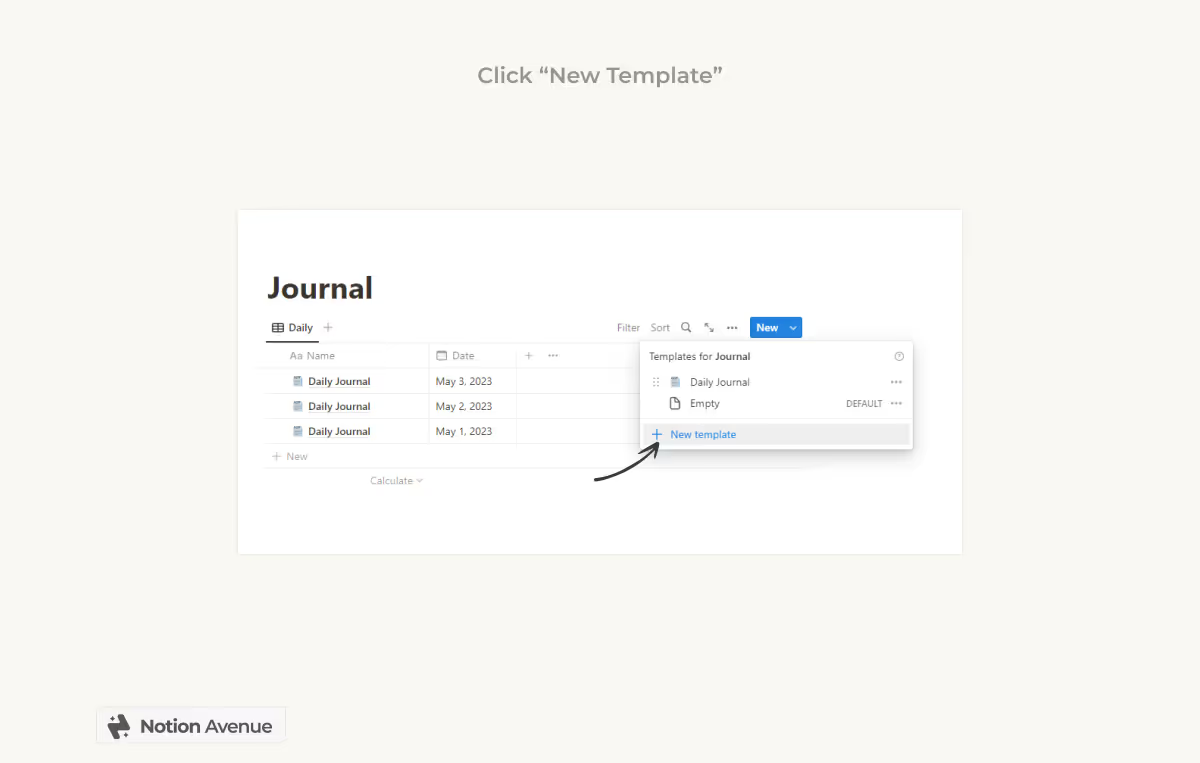
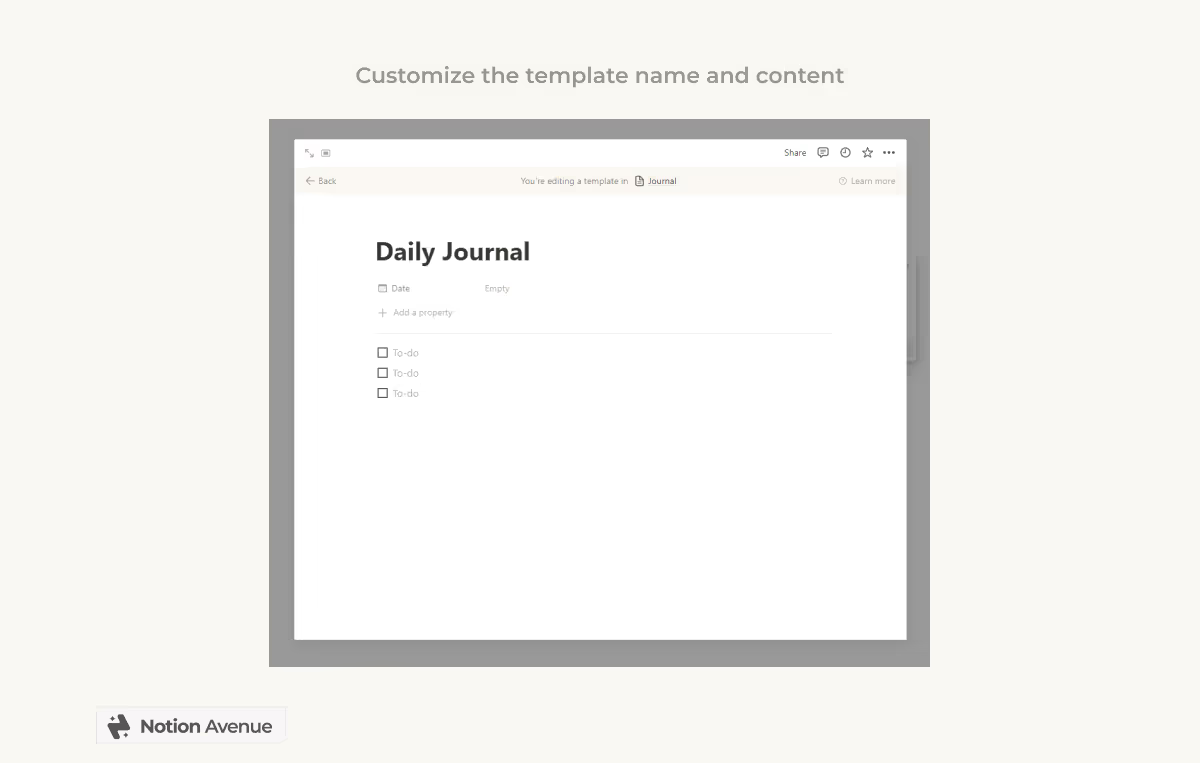
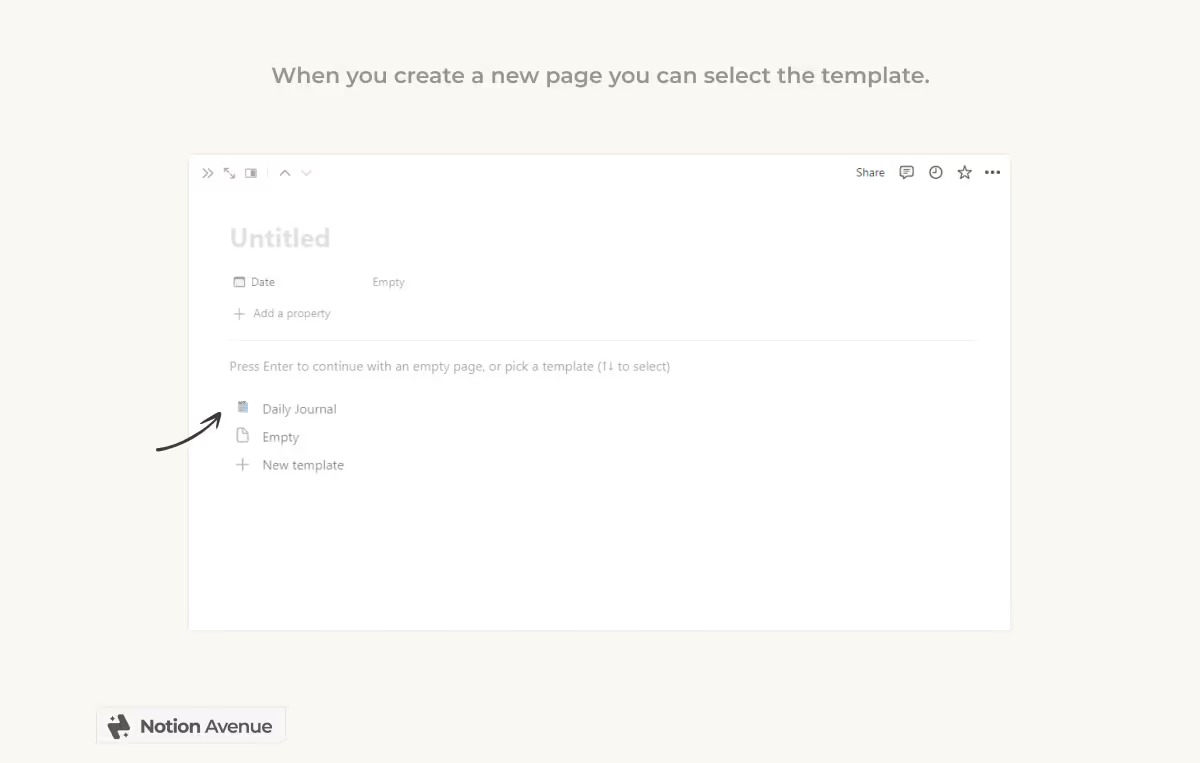
How to Save an Existing Page as a Template
But what if you've already created your perfect page on Notion and you want to use it as a template? Some people struggle with this and end up recreating the page as a template from scratch, but you don't need to! There are several ways to turn a page as a template.
First of all, there is no option to just save a page as a template. No button, or setting. But you can turn any page into a template easily by following these steps.
P.S. If you already know that you may want to reuse a page, you can save time by creating the page directly inside the database page template. But otherwise, if you've already created a page, follow these steps.
A template page is just like any other page in Notion. We can open it up, add and remove elements, and we can also move other pages or blocks inside it.
- Create a new page template in the database, leave the content empty, but be sure to add an easy-to-find name. Don't write just "template," but for example, "Instagram Post Template", which will make it 10x easier to find the page in the next step.
- Now click on the page you want to use as a template. You can find your page in the sidebar or, if it's inside a document, you can find it there as well. Either way, open the page settings by clicking the three dots.
- Next, click on "Move to". You can also use the shortcut CTRL+SHIFT+P.
- The move menu will open. Type the name of your page template, like in the example, which will be "Instagram Post Template," to move the page inside your template.
- Now return to the database where your template page is and open it up. You'll find the content as a page. We want to have only the page content, not the page itself, right?
So the next step is to click the page settings by clicking the three dots and click "Turn to Text" to extrapolate the content of the page. Note that this way, some of the layout options can be lost when you move the item, but that's definitely a faster solution than having to recreate the page from scratch.
If you prefer to keep an original version of your template, create a duplicate of your page, and then move the duplicate inside the template as I explained.
Create a page template with buttons
While the most common way of using templates is within a database, Notion also offers an option to easily duplicate content outside of the database with an advanced block. This advanced block used to be called "template," but is now being replaced with the button feature.
So how does it work? Basically, you create an inline button that, when pressed, can perform a series of operations. This is beyond the purpose of this guide. For now, we are interested in the ability to add a block to the page.
Here are the steps:
- Create a new button with the "/" button.
- Click "Insert Block."
- Move the content that you want to use as a template inside the button or create the content directly inside the button.
- Click "Done."
Now, when you press the button, Notion will automatically add the block you've added to the page. You can also change the button name and customize the icon.
Once created, a button can be customized. To do that, hover the mouse to reveal the settings menu, click to open it, and do your editing.

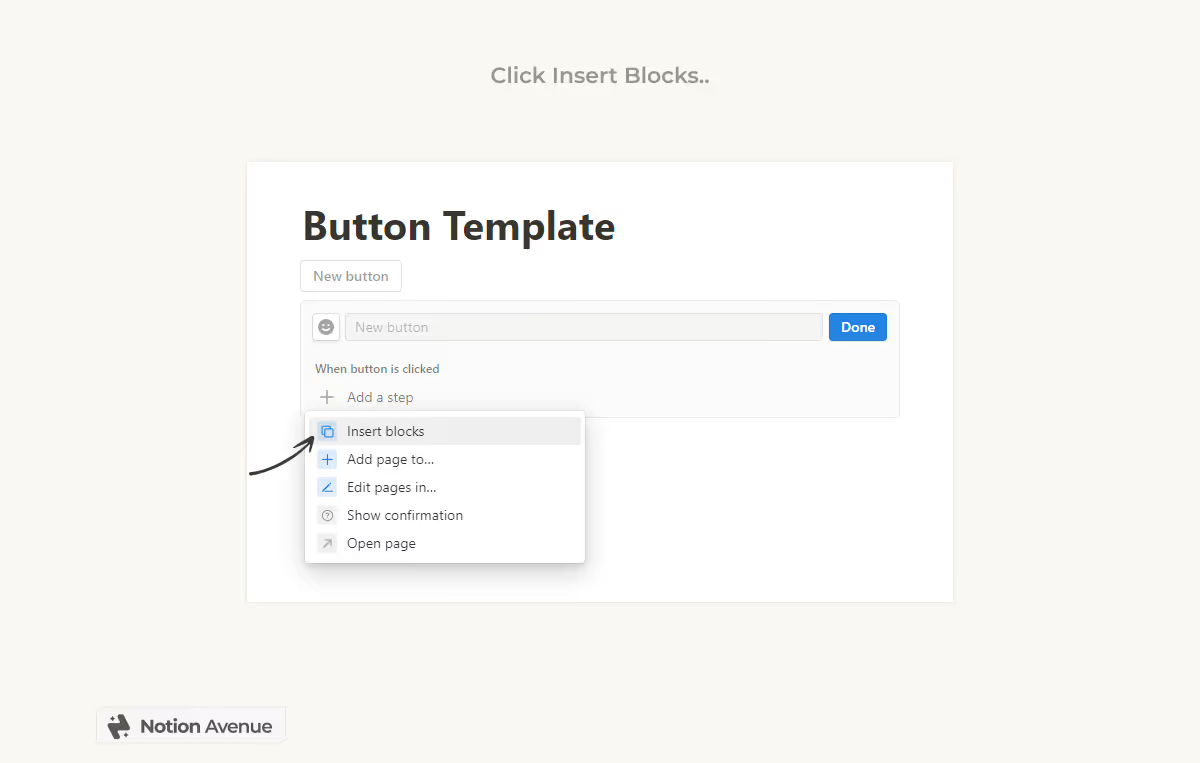
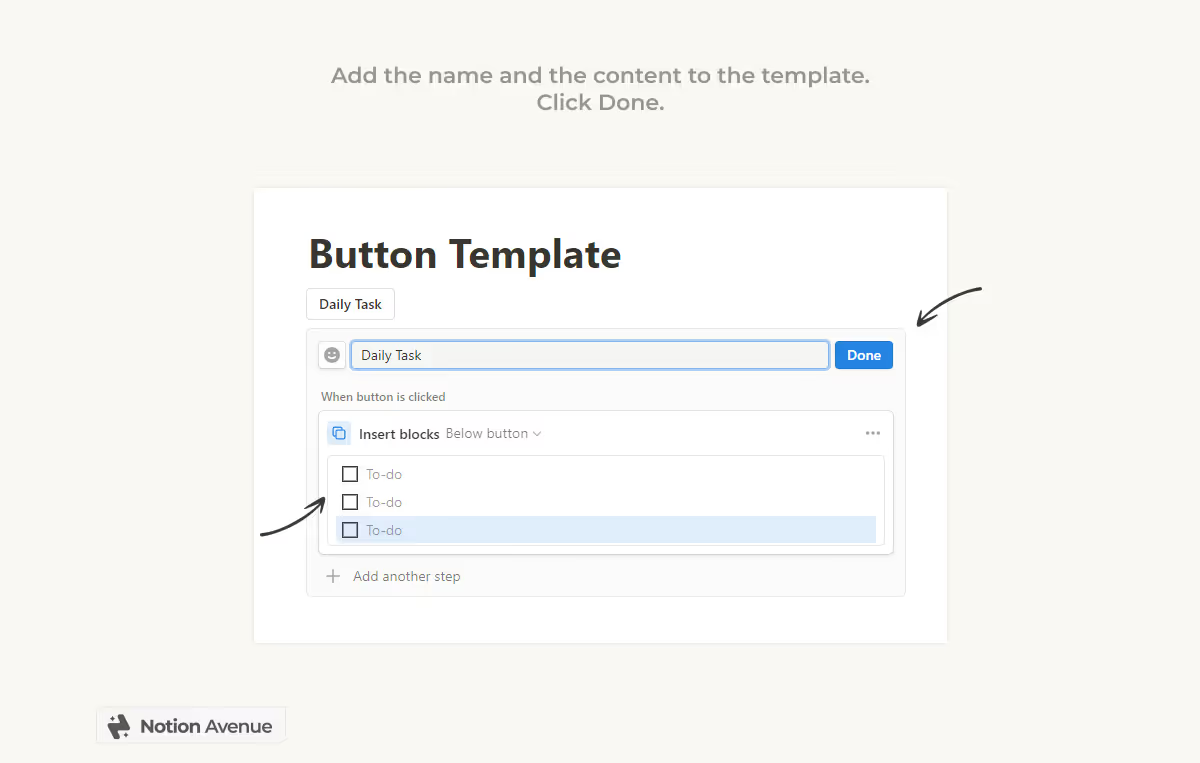
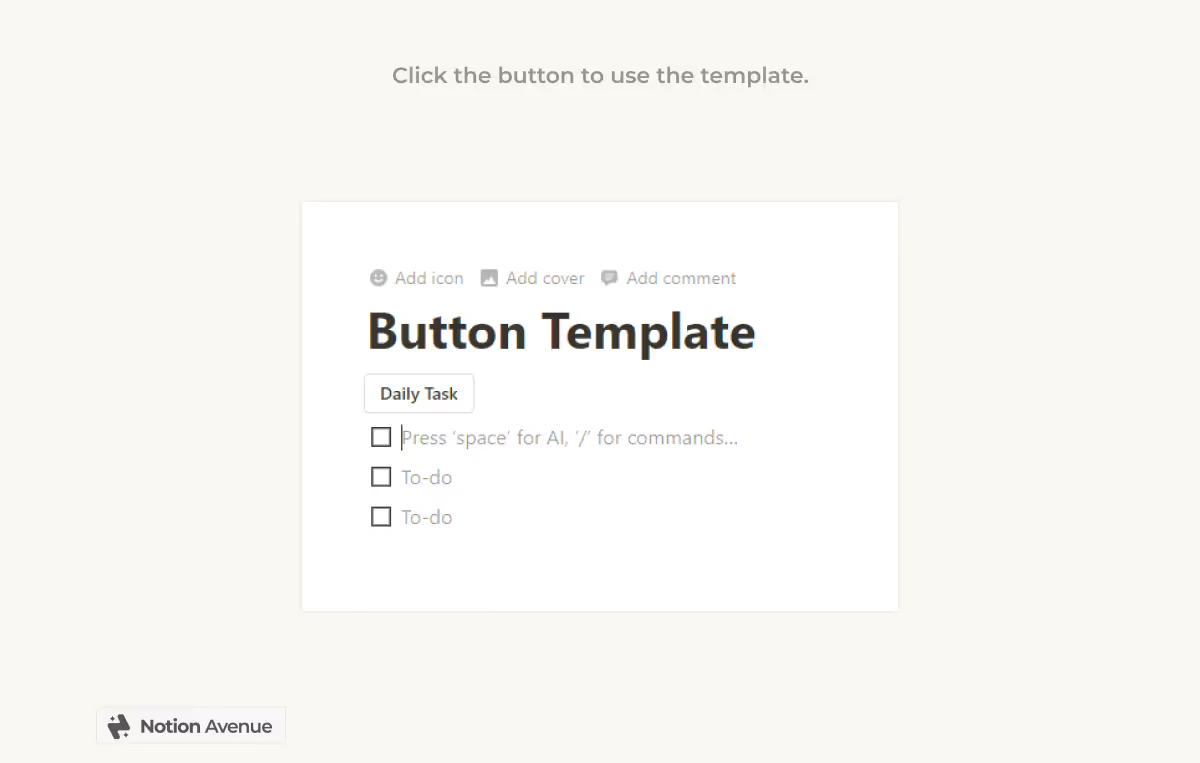
How to Share a Page as a Template
Another feature you may be interested in learning is how to share your page as a template. You can share it with the online community to freely duplicate so they can use your page as a template to build their own workspace. This is very easy to do. First, create a copy of the page you want to share as a template. This is an optional step, but I think most people will prefer to have it handled separately.
- Next, click the Share option in the upper bar.
- Activate the toggle to enable Share to Web.
- Be sure that "Duplicate as a Template" is enabled (it is by default).
- Copy the URL of the template and share it.
Users can use your link to create a template from your page.
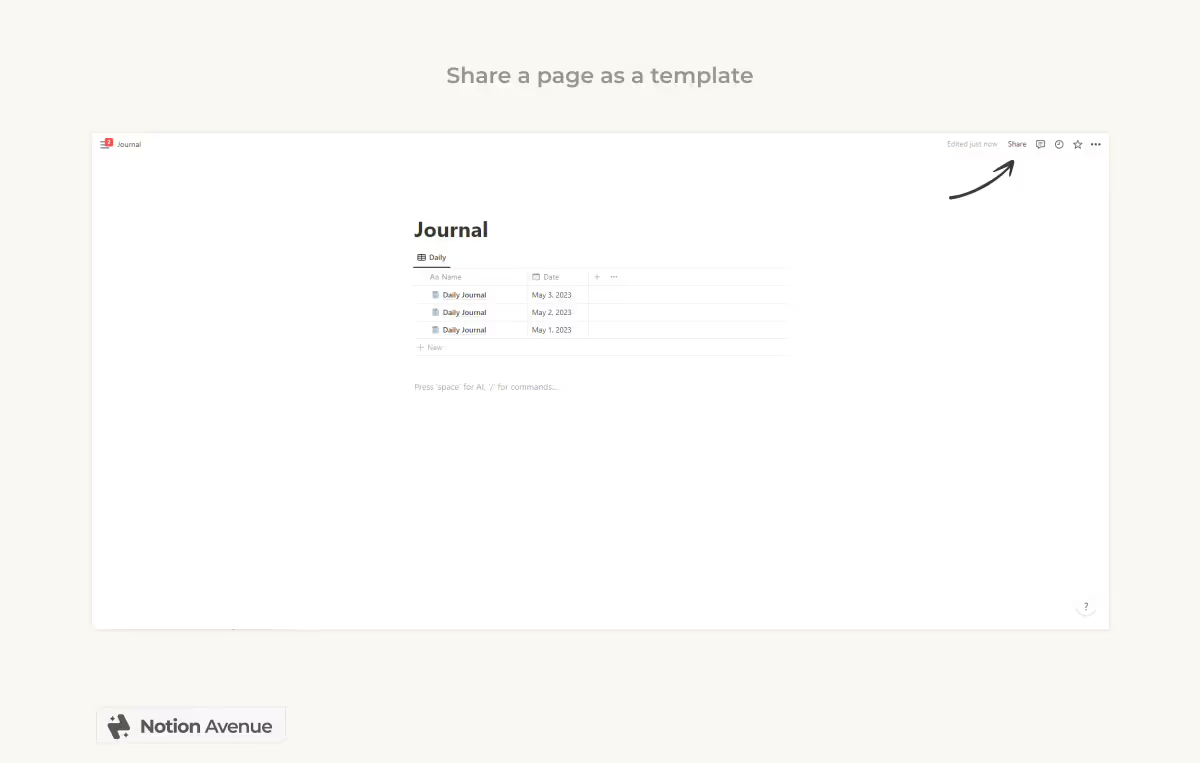
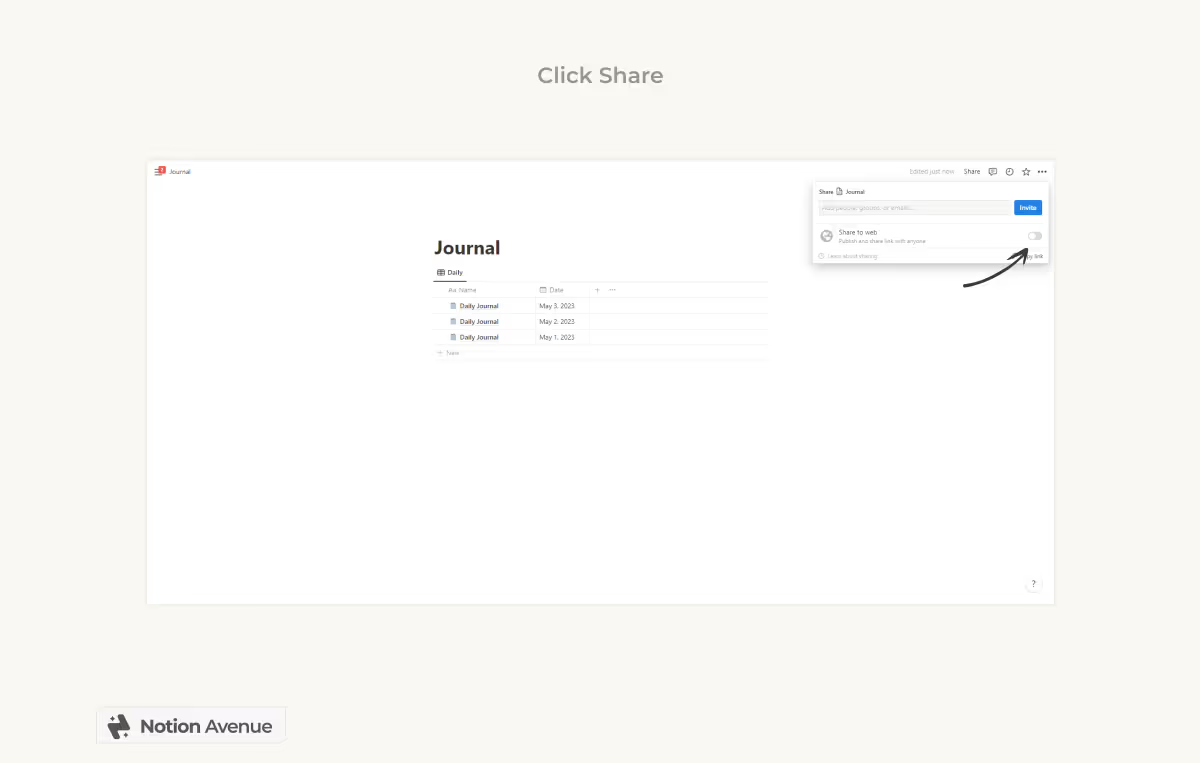
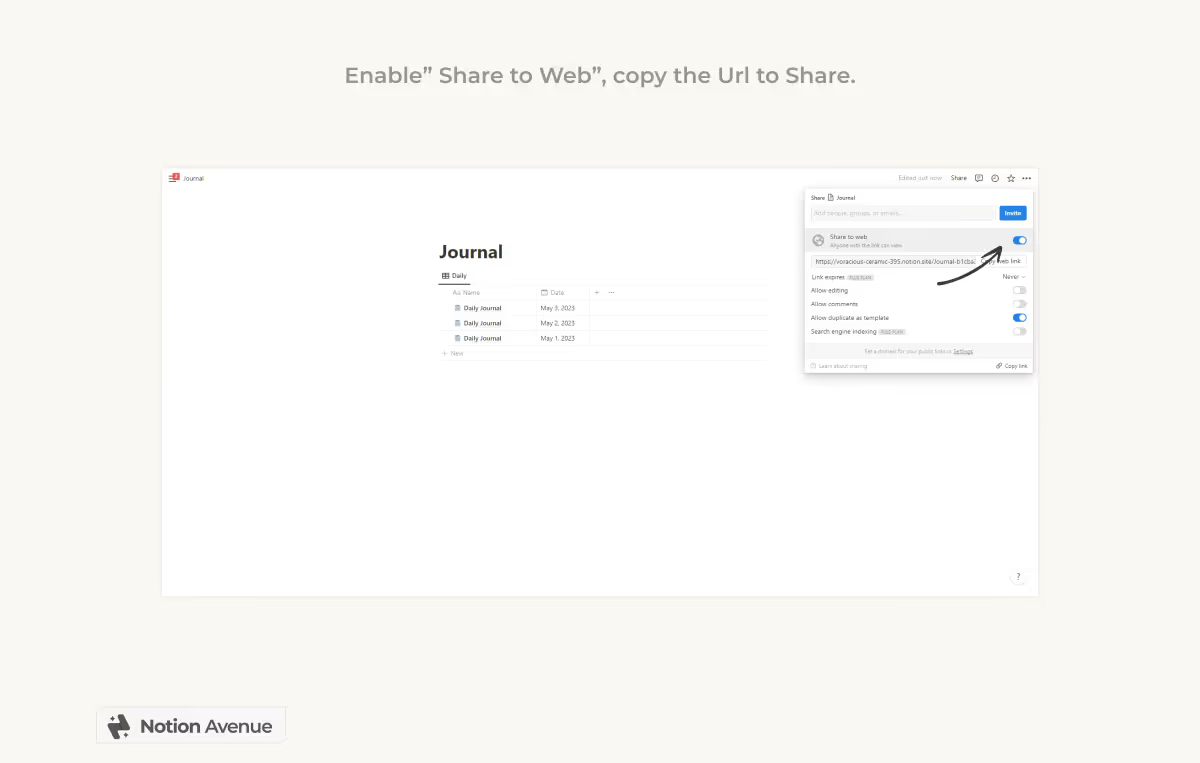
Interested in Notion templates? Check out our premium and free templates here.
Conclusion
In conclusion, Notion's page templates are an incredibly useful feature that can save you time and effort when creating new pages. With just a few clicks, you can create a custom template that can be used again and again. And if you've already created a page that you want to turn into a template, it's easy to do so using the steps outlined above. So why not give it a try and see how much time and effort you can save?


