Learn how to Highlight text in Notion in this articles.
Notion is a free productivity app that has taken the internet by storm. The best part about Notion is that it's highly customizable. You can create a workspace that fits your unique needs and preferences, from task lists and project management to habit trackers. Notion can handle it all, and the you can make it look just the way you like it.
Notion is perfect as a note-taking app, and with options like colored text and backgrounds, you can use it for aesthetic note-taking. In this article I’ll show you you can add highlight in Notion.
How to Highlight in Notion
To highlight a text in Notion, select the text you want to apply the changing. You can highlight part of the text, like a line or a word, or highlight a full paragraph or block.

Highlight Part of the Text
To highlight part of the text, select the text, and the text formatting bar will show up. From there, click on the “A” symbol to open the text color.
Select the background color from the available options to highlight the text.
You can also use the keyboard shortcut CTRL+SHIFT+H to highlight text.
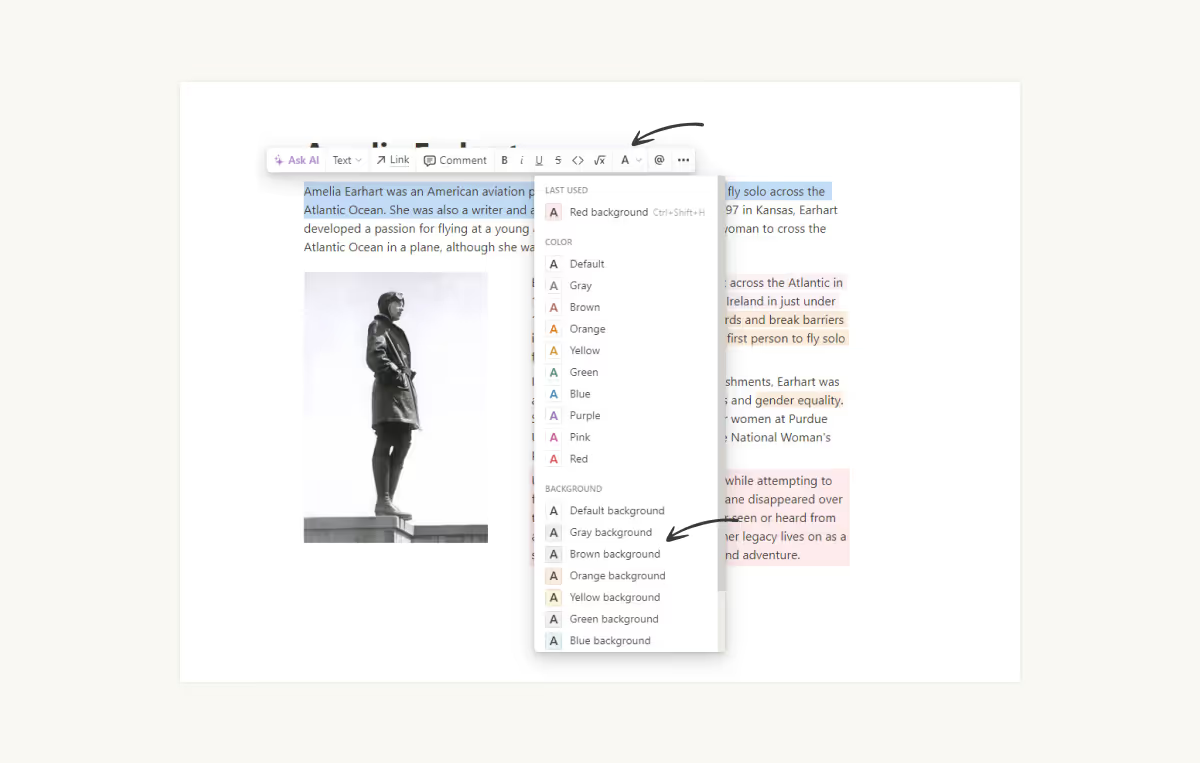
Highlight a Paragraph or a Block
To highlight an entire paragraph, select the entire block. When you hover the mouse on a block, on the right you’ll see a “+” symbol with six dots. That is the block setting, click on the six dots to open the settings. Select Color, and select the background color from there.
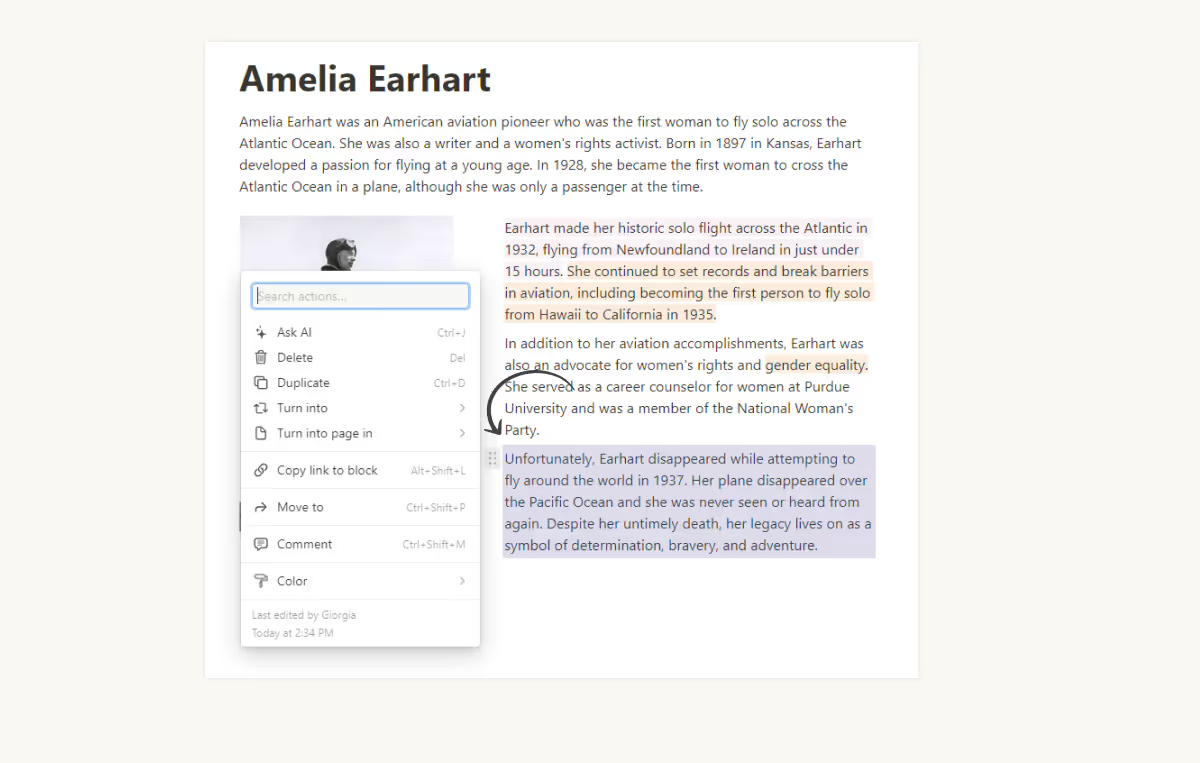
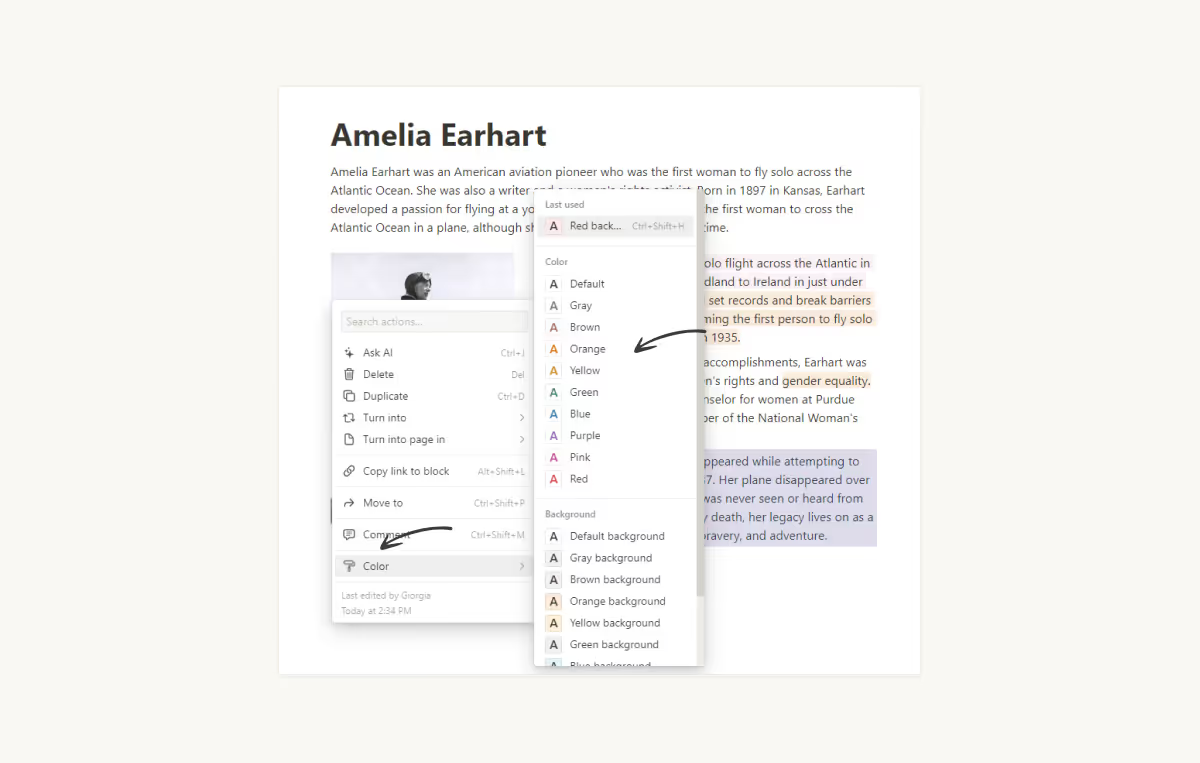
Difference Between Highlighted Text
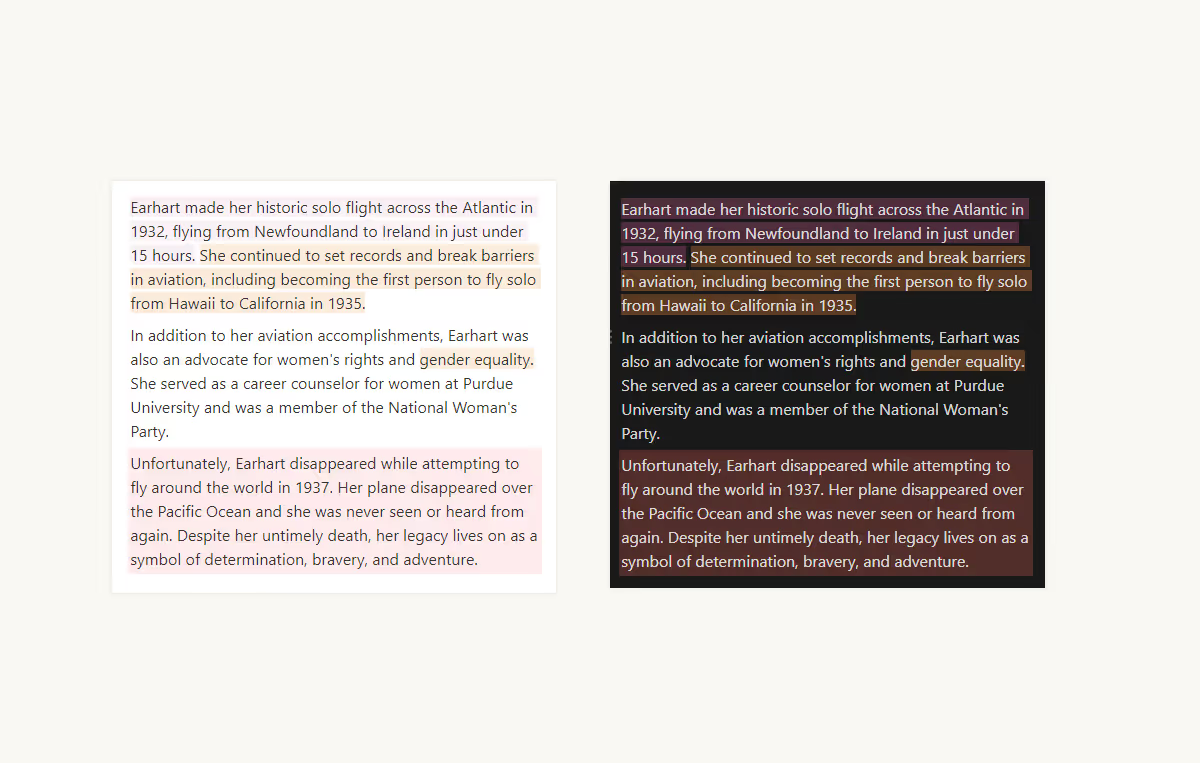
Use for Highlight in Notion
If you use Notion as your note-taking app for your lessons or classes (and you should), it makes it incredibly easier to organize and write your notes in a readable, easy-to-scan, and aesthetic way.

Other Customization Options
There are many ways to customize your pages or text in Notion. In addition to highlighting, you can also change the font style, make it bold, italicize, underline, or strikethrough, customize the text color, and add inline equations. With inline math, you can even add custom colors with hex code to your Notion workspace. As you can see, there are many customization options available, so you can design your Notion workspace as you prefer.
Conclusion
In conclusion, in this post I’ show how you can quickly customize your notion pages with highlight and color. With its customizable features, you can make it work for you in any way you need. Consider that highlighting is just one of the many ways to make your notes stand out and make it easier to find important information, later. So useuful for a note-taking app.
Looking for a template to organize your life. Check out our Life Planner


