Learn everything about Notion Font. How to change Size and Custom Font
Notion is the all-in-one workspace that not only allows you to organize and streamline your life in one place but is also flexible and customizable. So, if you’re looking to change up the default font in Notion to match your aesthetic and style, no worries, I’ve got you covered. This guide will take you through the process. And if you’re feeling extra fancy, I’ll even show you how to add your own custom font to your workspace. In the end, you will know everything about fonts in Notion. Let’s get started!
How to Change Notion Font (Desktop and Web App)
Notion offers three font options: a default sans-serif font, a serif font, and a mono font. Changing the Notion font will apply to the entire page; it is not possible to change only part of the text (unless you use a math inline equation, which will be discussed later).
To change the font, follow these simple steps:
- Go to the page where you want to change the font style.
- In the top right corner, click the three-dot icon to access the Settings option.
- Under the word “Style,” you will see three options to choose from. Select the option that corresponds to the font style you want to apply to the page.
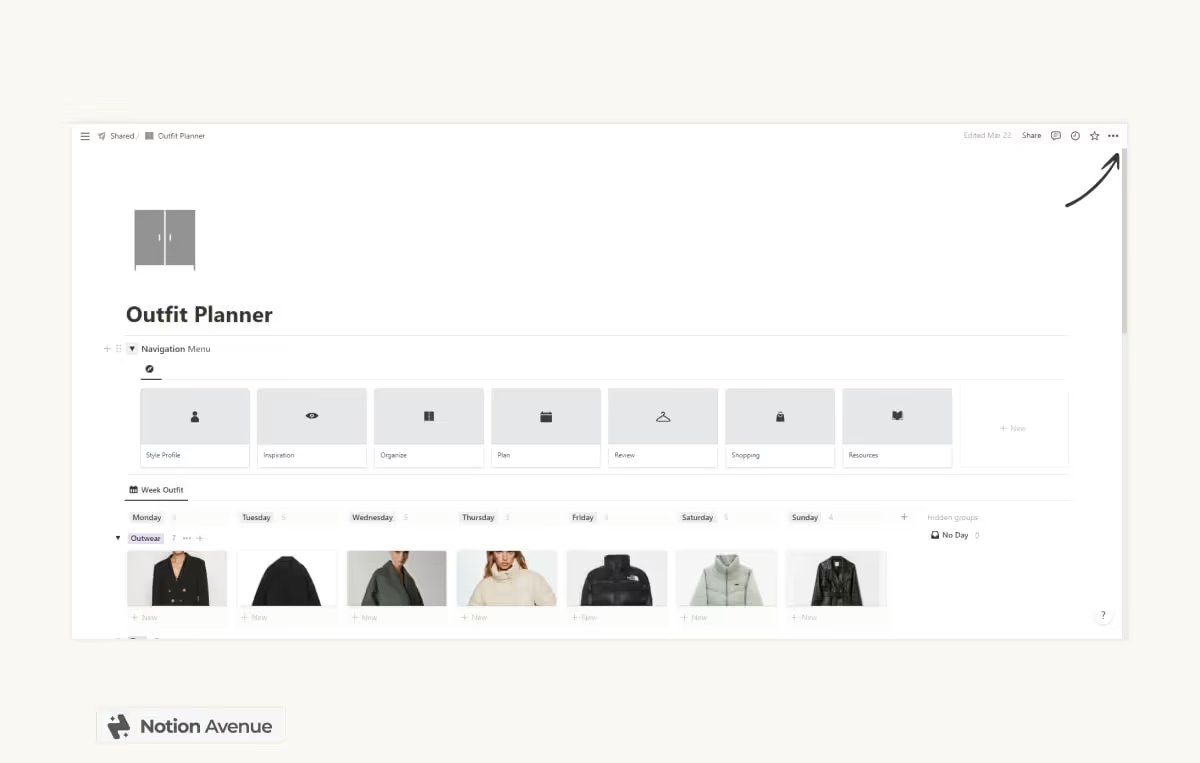
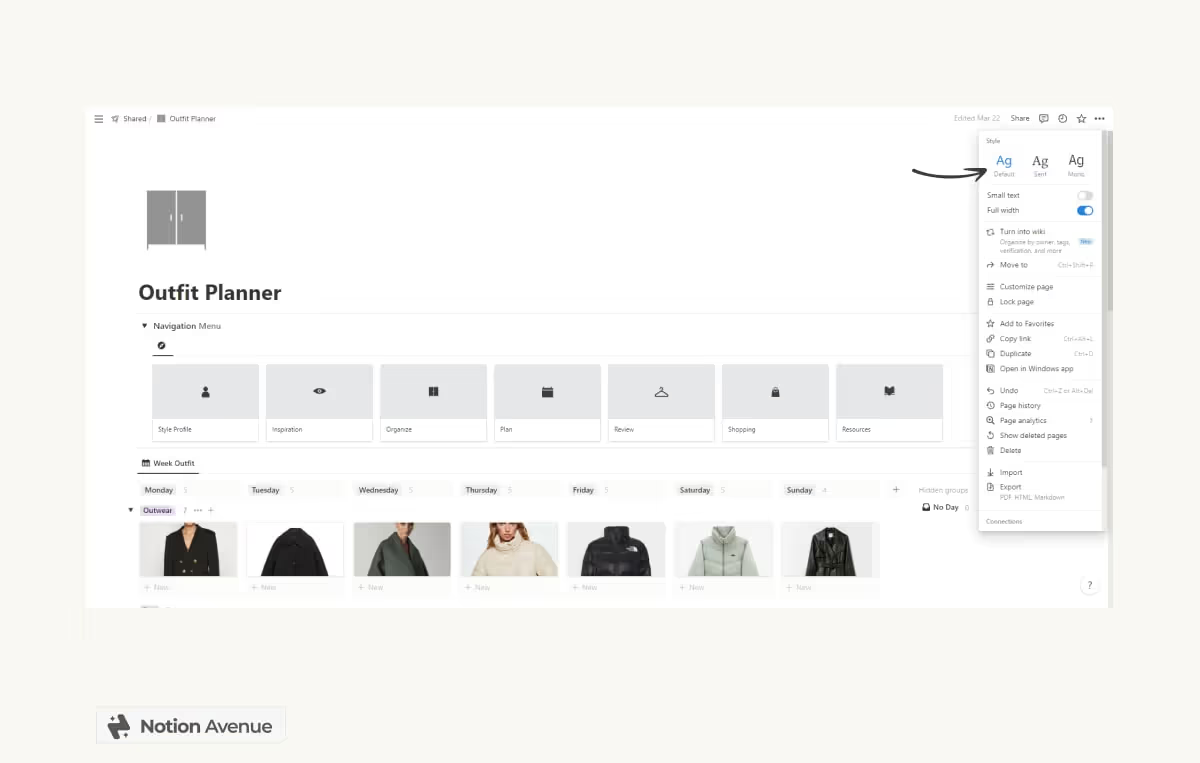
How to Set Default Font in Notion
You cannot change the default font in Notion. So, the bad news is that if you prefer a mono or serif style and wish there was an option to just use this as your go-to page, you cannot do that. The only workaround is to create a page, set it to your chosen font, and then duplicate it every time you want to create a new page. That is not an optimal solution. For the moment, if you are a mono or serif lover, you need to have patience and change it every time.
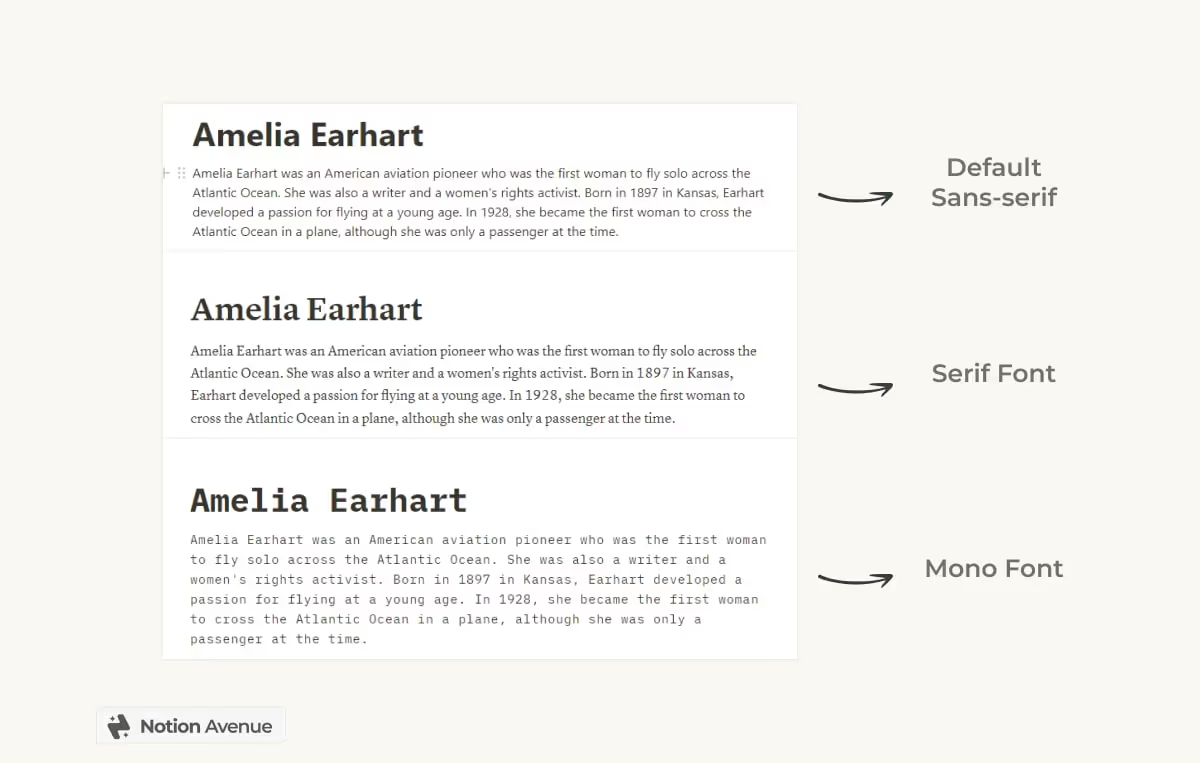
Comparison of the three font option in Notion. Sans Serif, Serif and Mono.
How to Change Font Size in Notion
You can change the overall font size in Notion in the settings. Notion has two font size options for the page (not to mention the font formatting that can have four sizes: text, heading 1, heading 2, and heading 3) - Default and Small font.
To change the font size, follow these steps:
- Go to the page you want to change the font style.
- In the top right corner, select the three-dot icon to access the Setting Option.
- Just under the font style option, you can activate small font to reduce the size of the font. As for the font style, the change will only apply to the individual page, and there is no option to set the small size option to default.
Small font is only available for desktop and web app and is not available on mobile.
Changing the font size with zoom
You can also change the font size of your workspace by zooming in or out. This can be done both in the web app and the desktop. The fastest way is to use the shortcut (CTRL, +) for Windows to zoom in and increase the font size, (CTRL,-) to zoom out, and decrease the font size.
Changing the Font size in Mobile
On the mobile app, it is not possible to change the font size.
How to Add Custom Notion Font with Math Inline
Another question you may have is, can I add some Custom Font in Notion? The quick answer is that you cannot add custom font (like you would do in Word or Google Docs) as the only three font options are Sans-Serif, Serif, and Mono. (See above) But you can use inline equation style to change the font of your text block. Notice that this is a text block customization, and you cannot apply the custom font to all your pages or workspace.
To add a custom font in Notion, we need to use an inline equation block. You can add one by opening the block command with a slash and starting to type “Equation”. Be sure to select inline equation.
You have two options here: use the Inline Equation or Block Equation. Inline equation, as the name suggests, will create an inline block of code that will behave like a text block, while Block Equation will fill the entire width of the page and work as a callout, a standalone block. Block Equation will work great if you want to add a quote or header to your workspace.
Working with Inline Equations
Notion Math Inline styling works with KaTeX formatting, so the variables are almost infinite. Let’s see how we can customize our workspace with it.
To add spaces between words when using inline math, use the tilde symbol “~”, as just typing a space will not work.
If you want to activate inline equations without adding a block, simply start and finish a text line with “$$”.
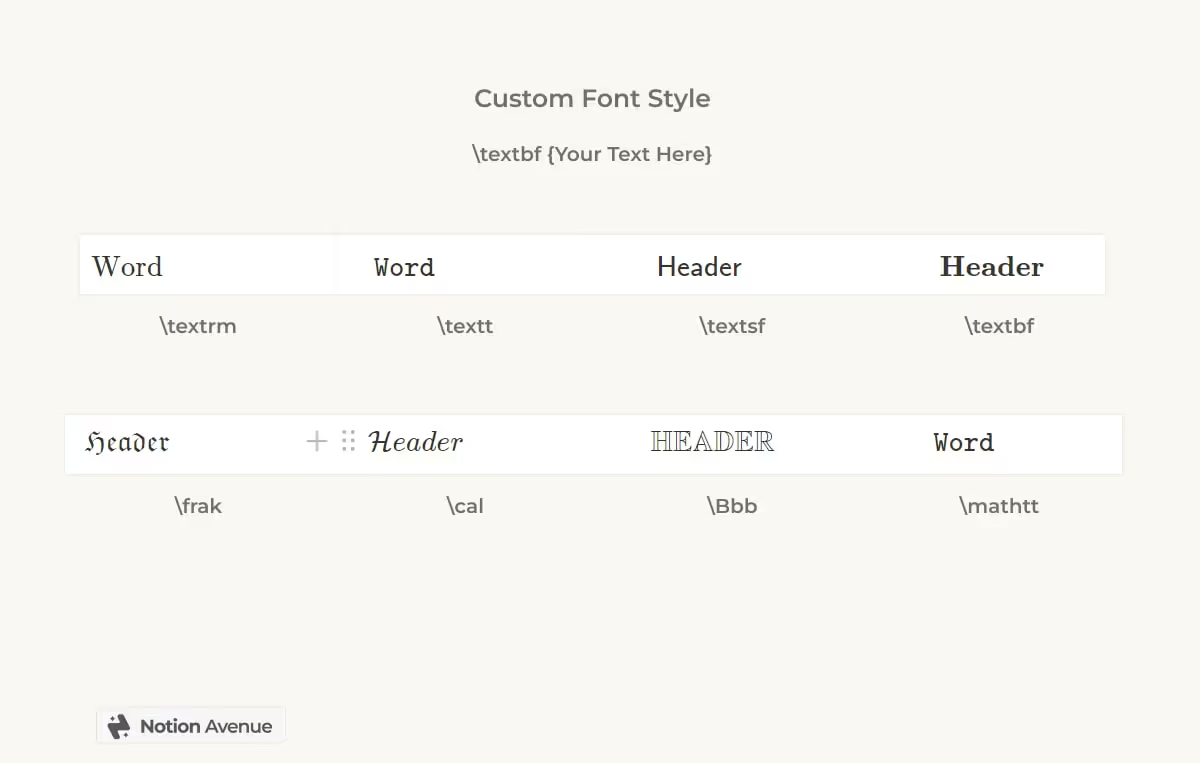
Custom Font Style, Size and Color
To add a custom font formula in your Notion page first type /equation. You can choose between inline equation or block equation.
Sans and Serif Font
\textrm{Word}
\texttt{Word}
\textsf{Word}
\textbf{Word}
Fancy Font
Gothic Font
\frak{Header}
Calligraphy Font
\cal{Header}
Chalk
\Bbb{HEADER}
Bold and Italic Text
\textit{Your text goes here}
\textbf{Your text goes here}
Custom Font and Custom Color
\color{TypeAColour}\texttt{Your text goes here}
\color{TypeAColour}\textsf{Your text goes here}
Changing Font Size
\huge Your Text Here
\large Your Text Here
\normalsize Your Text Here
\small Your Text Here
\footnotesize Your Text Here
\scriptsize Your Text Here
\tiny Your Text Here
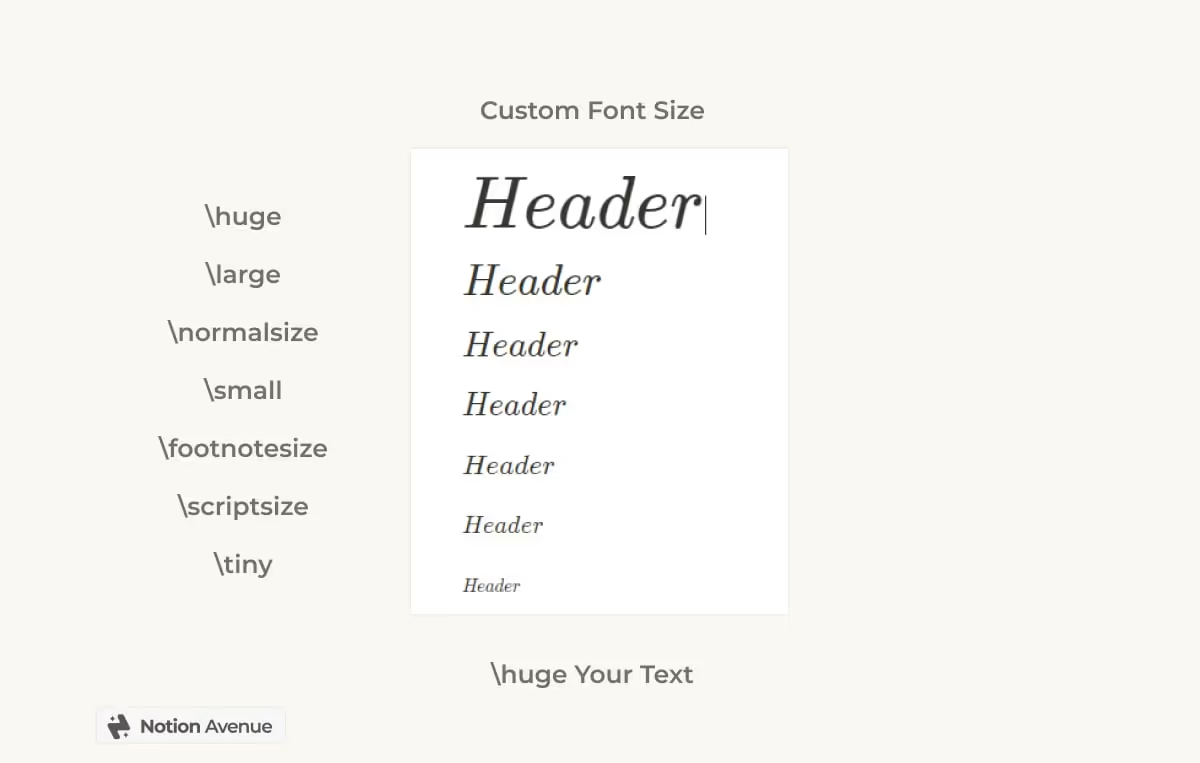
Combine font & Sizing
\Huge\textbf{\textsf{Header}}
\textbf{\large{\colorbox{orange}{\textcolor{white}{Header}}}}
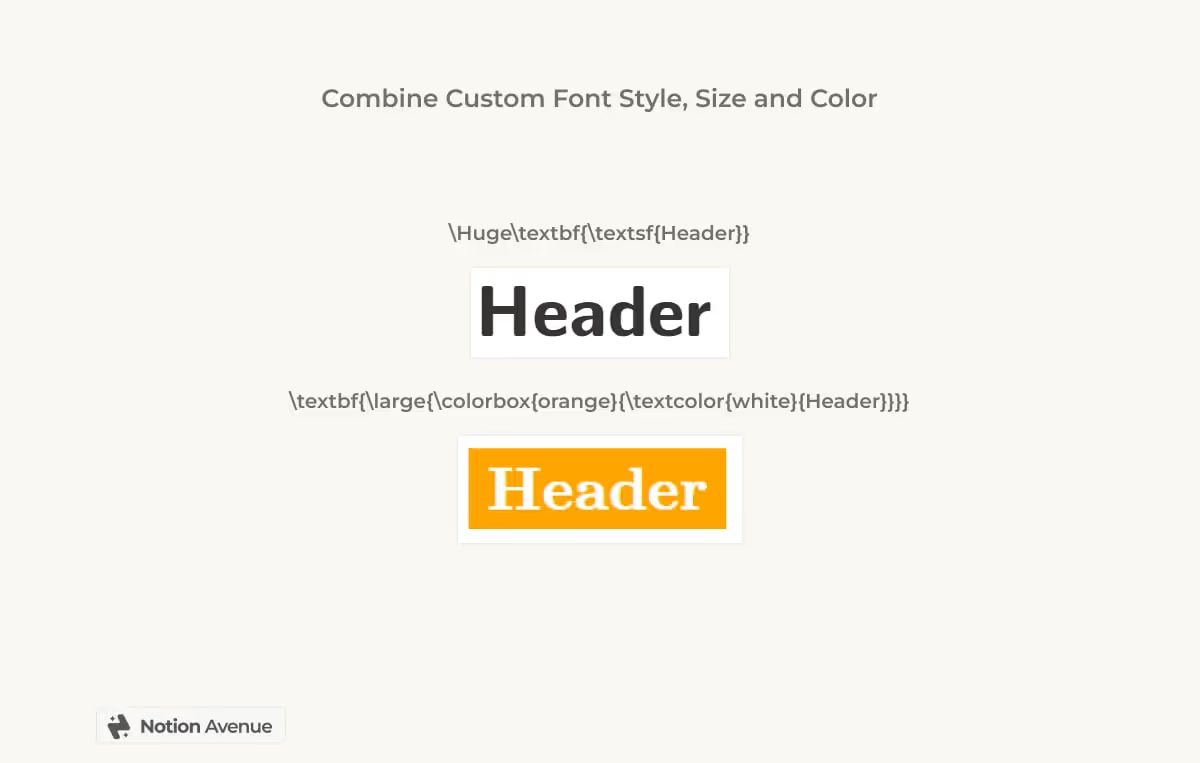
Custom Colored Block with Inline Math
By using a combination of this formula, you can create custom colored blocks that are perfect for headers or quotes. To do this, start with one of the formulas above. For example, let’s say we want to create a sans-serif header with a purple background. We can do it this way: start by typing the regular formula as text, then select the text block and change the background color from the Notion Color option. Next, select the block and choose “Turn into Block Equation”. We can customize the header by replacing the header text with our own text.
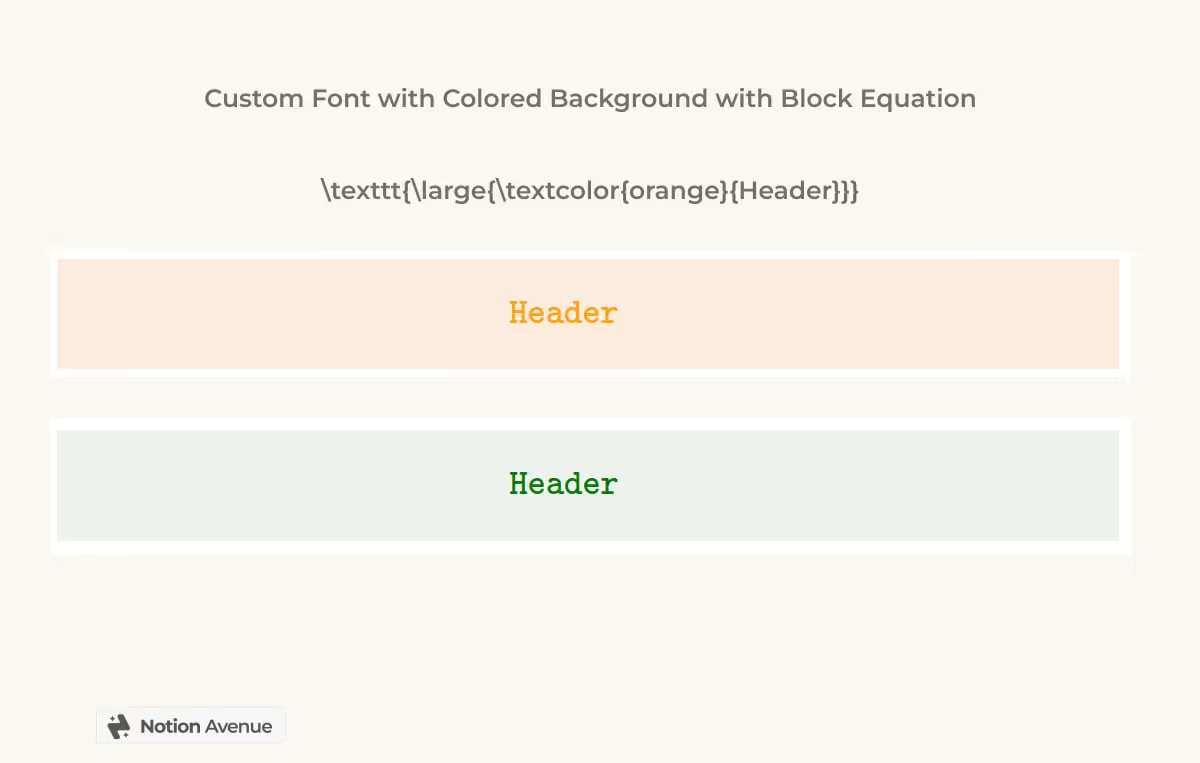
Conclusion
In conclusion, changing fonts, font size, and adding custom fonts in Notion can be a great way to personalize your workspace and make it your own. While there are limitations to what you can do with fonts in Notion, there are still plenty of ways to get creative and make your pages stand out. We hope this guide has been helpful in showing you how to make these changes in Notion. Happy formatting!


