Notion is one of the most powerful and versatile tools that you can use right now. By itself, it can significantly increase your productivity, streamline your workflow, and help you become more organized and fulfilled. The cool thing is that you can also add extra features by implementing widgets.
We have already discussed how to make Notion aesthetic in a previous post. One of the best ways to elevate your workspace and extend its functionality is by adding widgets.
Widgets are add-ons that extend the functionality of Notion. They can help you automate tasks, visualize data, and integrate with other apps, making Notion capable of doing almost anything.
Some widgets that you may want to try are clocks, calendars, playlists, stopwatches, quotes, or weather widgets. However, the list is very long, and new widgets are constantly being released. In this article, we will explore some of the best widgets available.
I myself am a fan of widgets, so much that I designed some of them from scratch!
Are you intrigued? Keep reading!
Want more Notion templates and updates? Join our mailing list and check out our several other Notion template round-ups! You can also check out our 99+ free templates for Notion articles, and our 55+ Aesthetic Templates for Notion articles, where you can find even more templates ready to download!

How to Add Notion Widgets to Notion
Adding a widget to Notion is pretty straightforward once you become familiar with the process.
You just need the URL of the widget that you want to embed, then paste it into Notion, and the trick is completed.
Here's how to add a Notion widget step-by-step:
- Go to notionavenue.co/notion-widgets.
- Pick a widget. For this tutorial, I’m going to choose the Pomodoro Timer.
- From this page, you can preview the widget.
- When you're ready, click on the “copy to Clipboard” button.
- Go to Notion and paste the URL.
- Select Create Embed.
- The widget is added to your workspace.
You can resize it as you would do with an image, by dragging and dropping the border, and you can also customize the background color and the font color.
Where to Find Stunning Notion Widgets
There are tons of cool widgets that you can find online. What you may not know is that there is no difference between a widget for Notion and any widget you can find on the web that has a URL you can copy. You can basically embed any interactive web app into Notion.
With the increased popularity of Notion, some websites have arisen that allow you to pick widgets specifically designed for Notion that can also be customized. Here are the most popular widget collections:
- Notionavenue: On this website, you can find three of my in-house minimalist and aesthetic widgets (Pomodoro Timer, Stopwatch, and Digital Clock) and a curated collection of other widgets.
- Indify: Indify has nine widgets available right now and releases new widgets. They have buttons, clocks, countdowns, counters, Google Calendar, life progress bars, quotes, and a weather widget. Unlimited widget.
- Widgetbox: On Widgetbox, you can find 13 customizable widgets. The collection includes calendars, weathers, buttons, countdowns, quotes, and a life progress bar. You have five widgets for free, and after that, you need to subscribe.
- Apption: Apption is of a search engine for widget. It curates some of the best widgets on the web and makes it easier to find them and include them in your workspace. The difference between the other website is that on apption, you don’t have full customization options on the widgets, and the collection is not curated as the other one, including tons of widgets that are not pleasing on the eye.
- GetKairo: Get Kairo offers embeddable widgets to track anything in your life. They are cute and animated and can really pop up your workspace! The downside is that GetKairo doesn't offer free access to the widget. You can only have a trial, and next, you need to pay to use the widget on the site.
My 20+ Handpicked Best & Favorited Notion Widgets
Ok, I’m going to save you tons of time searching for the best widgets.
1. Study with Me Timer
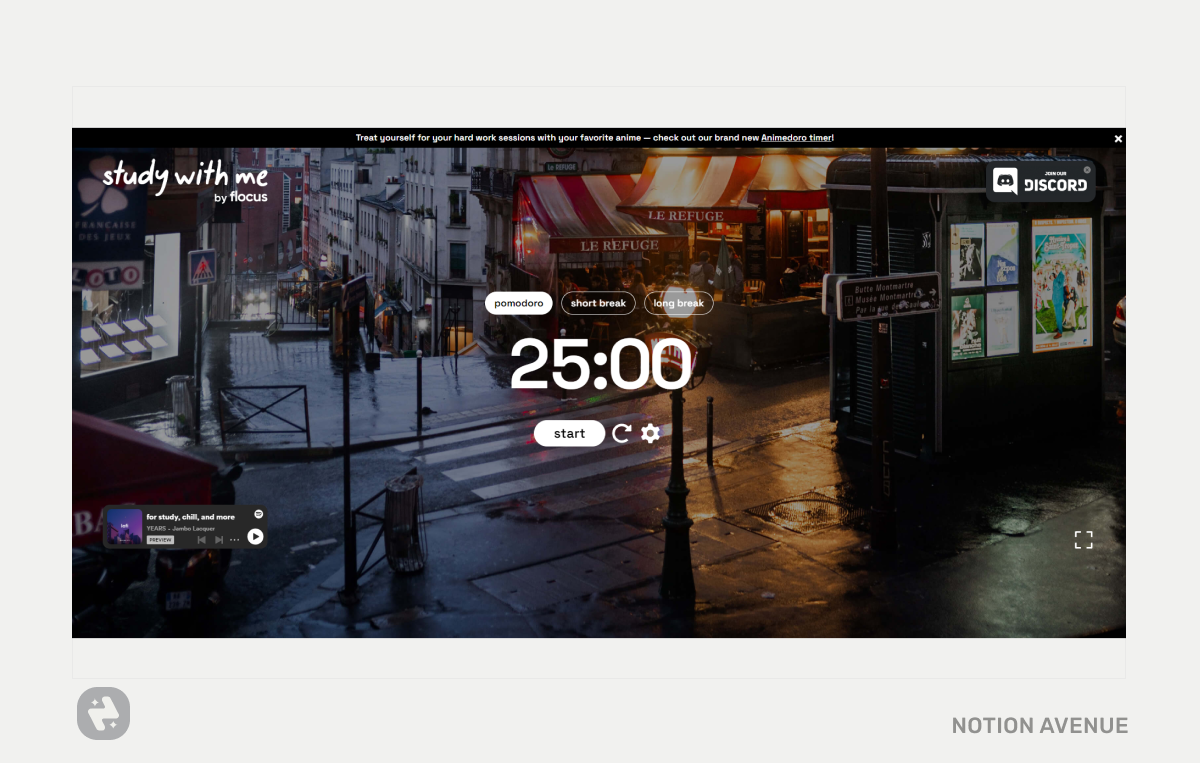
Study with Me is a Pomodoro Timer. It includes 12 themes to choose from, you can set the timer length. You can also customize the sound or turn it off. There is an option to show a Spotify playlist.
From: Flocus
2.Pomodoro Timer
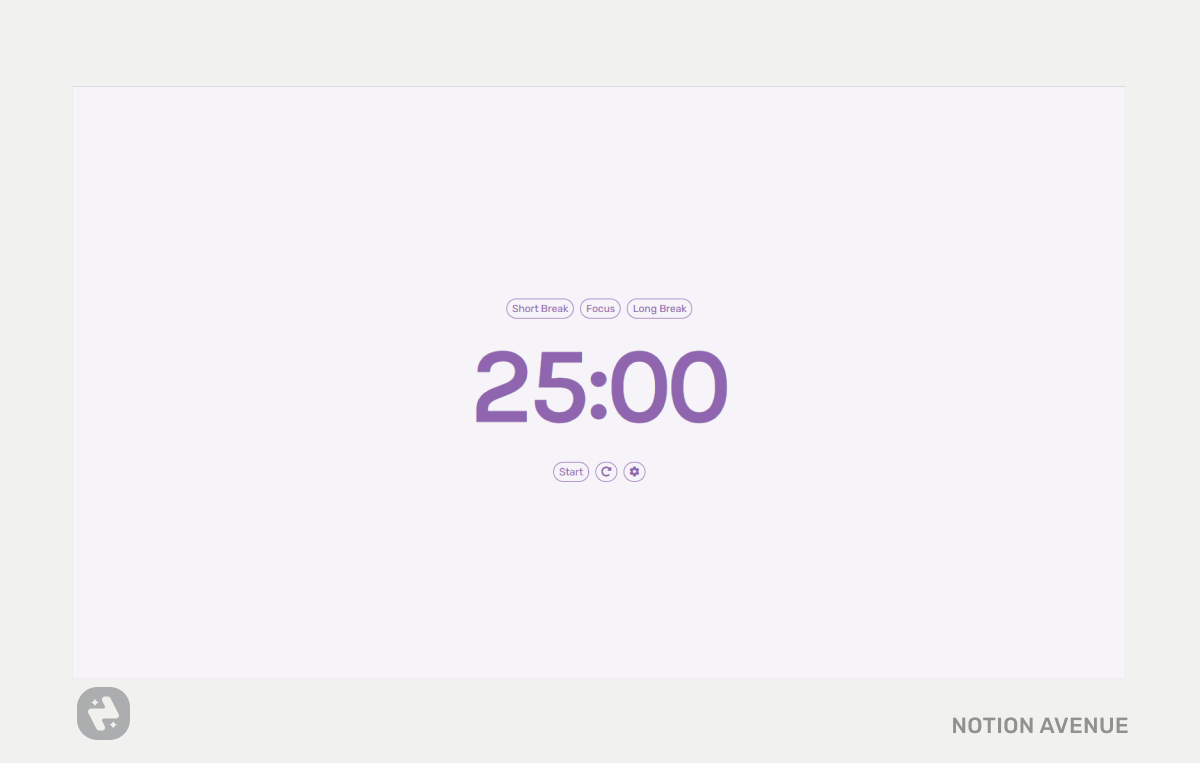
This Pomodoro Timer is minimalist and can be customized with Notion Color Palette. Just choose the font color and the background color from the setting, and you have your aesthetic Pomodoro timer that pairs well with every workspace.
From: Notionavenue
3.Animedoro
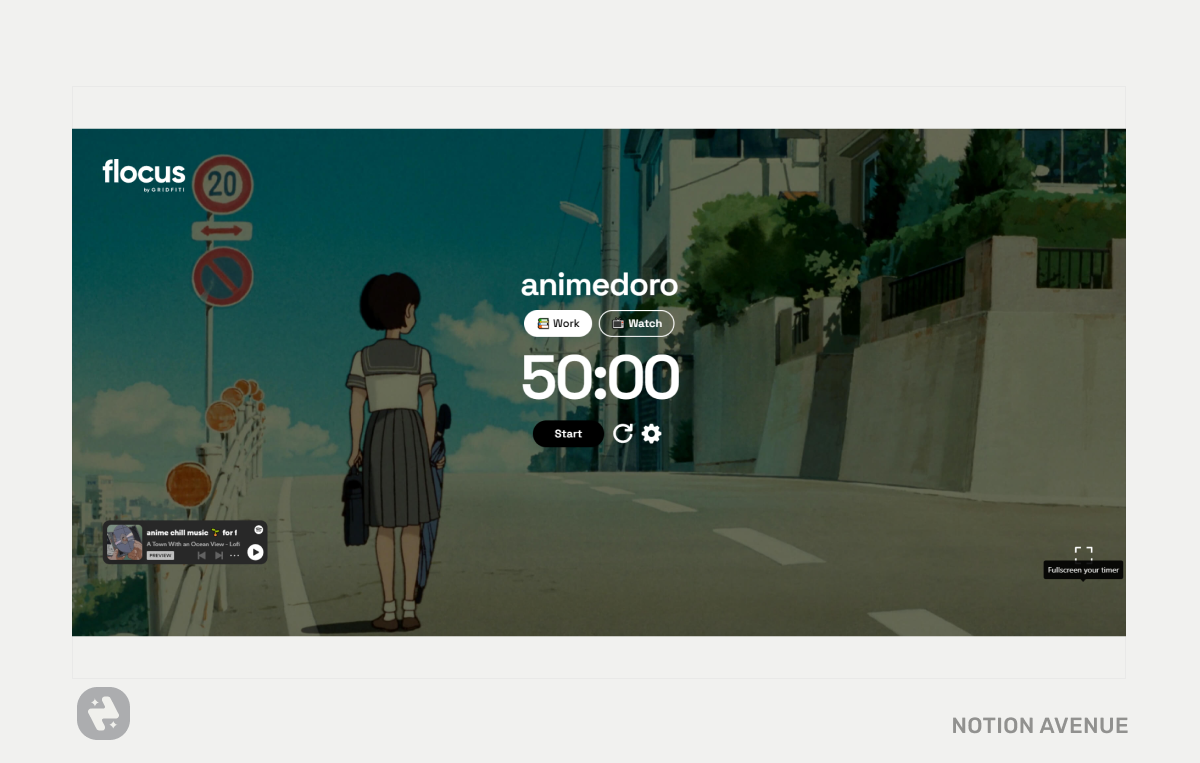
Animedoro is a version of a Pomodoro Timer. Instead of having a cycle of work and rest like the traditional one, it has a much longer work/study session of 50 minutes followed with a watch session of 25 minutes where you can indulge in your favorite anime or TV show.
You can take a look at how the system can improve your productivity in this video.
This widget can be customized as well. You can change the background, the sound, and customize the session length. Overall I think this system can be very helpful for those who struggle with motivation and procrastination and need a little push to get things done.
From: Griditi
4. Digital Retro Clock
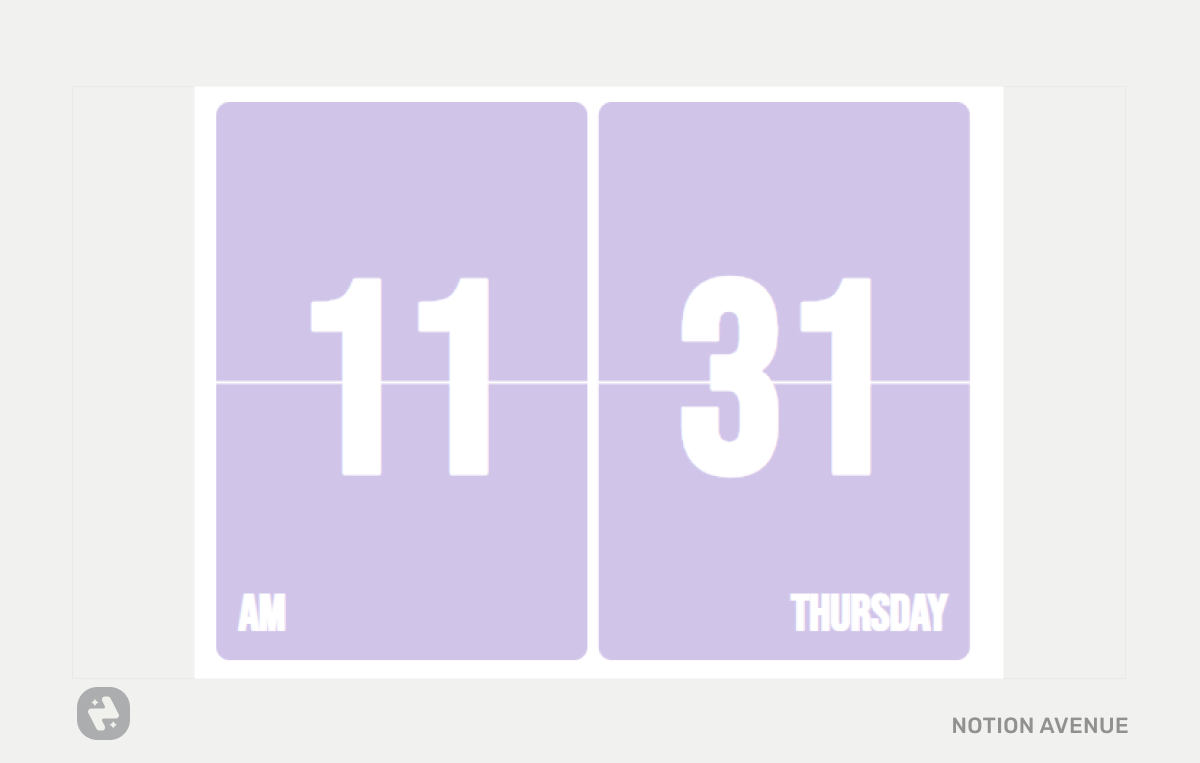
Consider there is a convenient clock on your computer, embedding a digital clock on your notion page is much more of an aesthetic that functional choice. This digital retro clock, in particular, can really elevate a Notion Dashboard. This clock has a nice animation that reminds the old retro clock and can be customized in the color palette. You can also switch from 12 to 24 hours.
From: widgetbox
5. Aura Clock

Another clock, this time an aesthetic one with a cool aura background. To use the aura clock, you need to sign up on Gridfiti. Don’t worry it’s free, and you only need to sign up once. This aura clock can’t be customized but has the option to switch from the 12-hour to the 24-hour format.
From: Gridfiti
6. Flix

Flix in an aesthetic retro flip clock widget, once again from our favorite widget provider Gridfiti. As the aura clock, you need to sign up for the email newsletter. But once done, you can start using this cool animated clock. You can customize the hours format, switch from dark to light mode.
From: Gridfiti
7. Minimalist Life Progress
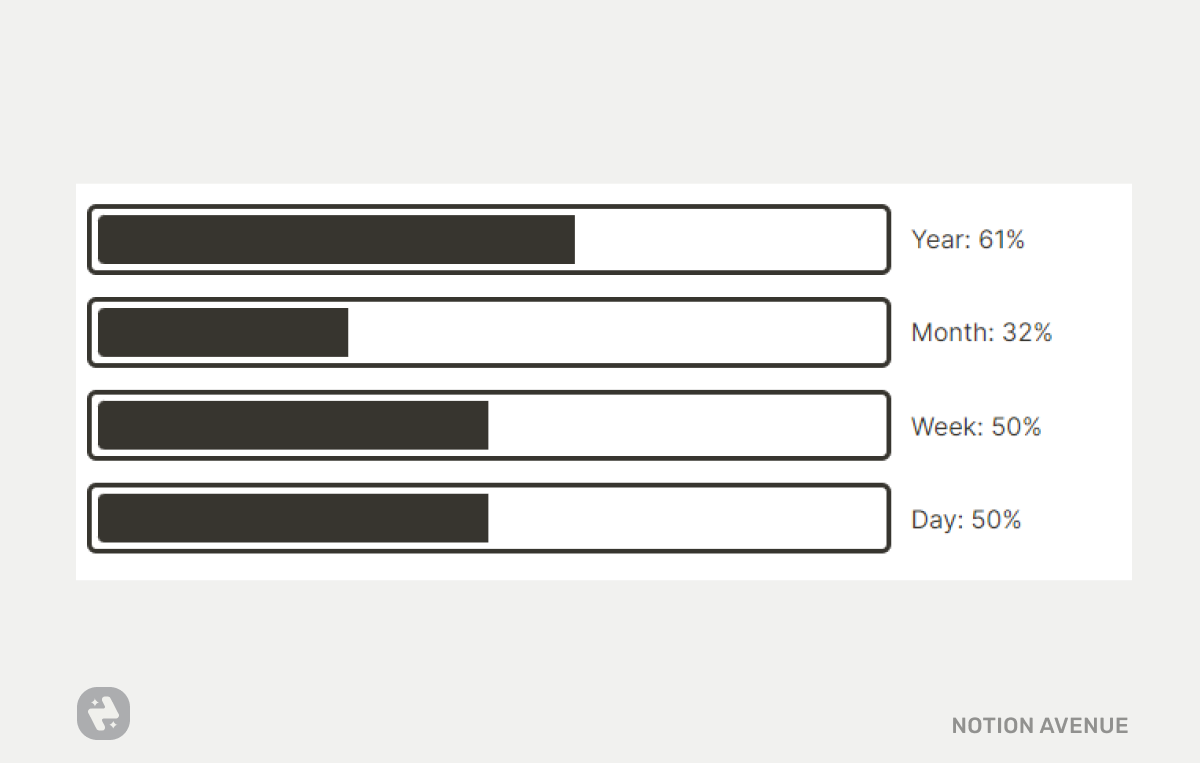
Another Notion community favorite, the Life progress widget does exactly what it promised… it shows the progress of your life according to your life expectancy. While somebody may find it a bit off-putting, others find that having a daily reminder of how much life they have already lived and the progress toward the end, a strong motivator to get things done and live life to the fullest.
From: Indify
8. Colorful Life Progress

This colorful life progress bar can be fully customized as well. You can change each progress bar color, the layout font color, and background.
From: Widgetbox
9. Countdown
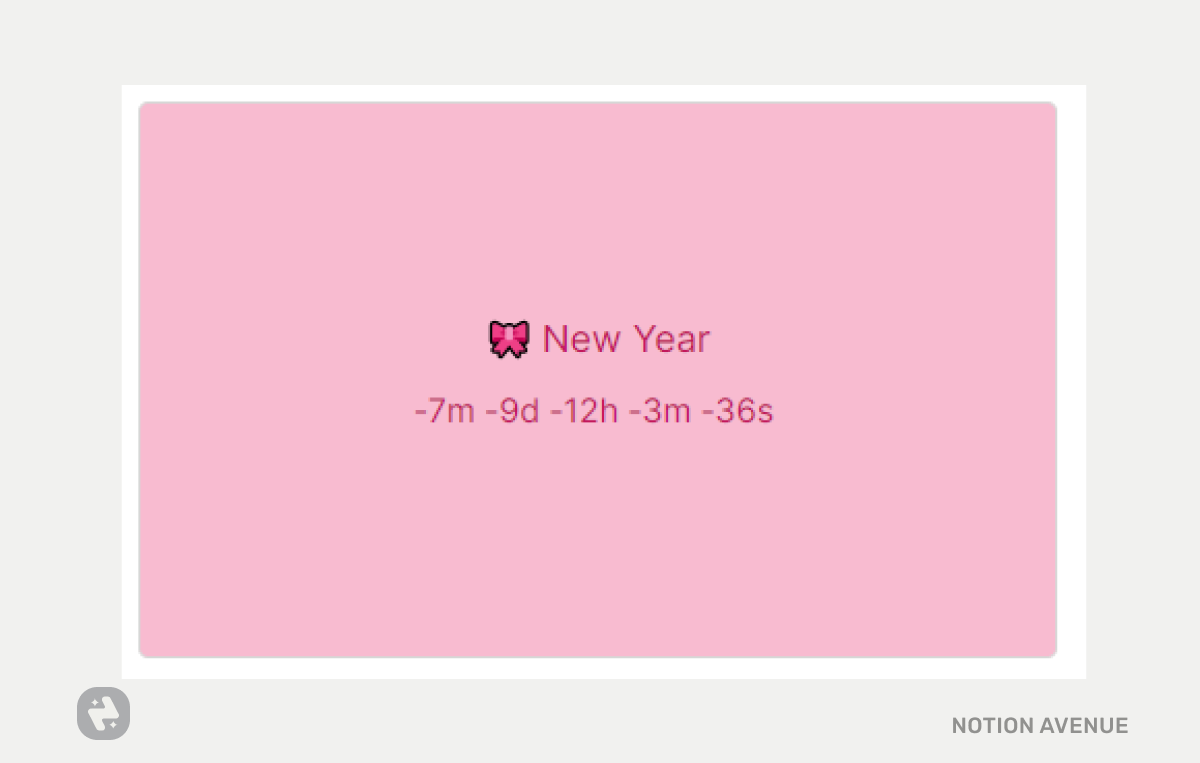
If you're looking forward to a special event, you can use this countdown widget. Simply add the date and customize the colors. You can also choose which metric to display, from seconds to years. Add an emoji to give it a little extra flair.
From: Widgetbox
Explore more countdown widgets for Notion.
10. Planet Clock

This is a very unique clock widget from Indify. As every indify widget, it’s fully customizable.
From: Indify
11. Quotes
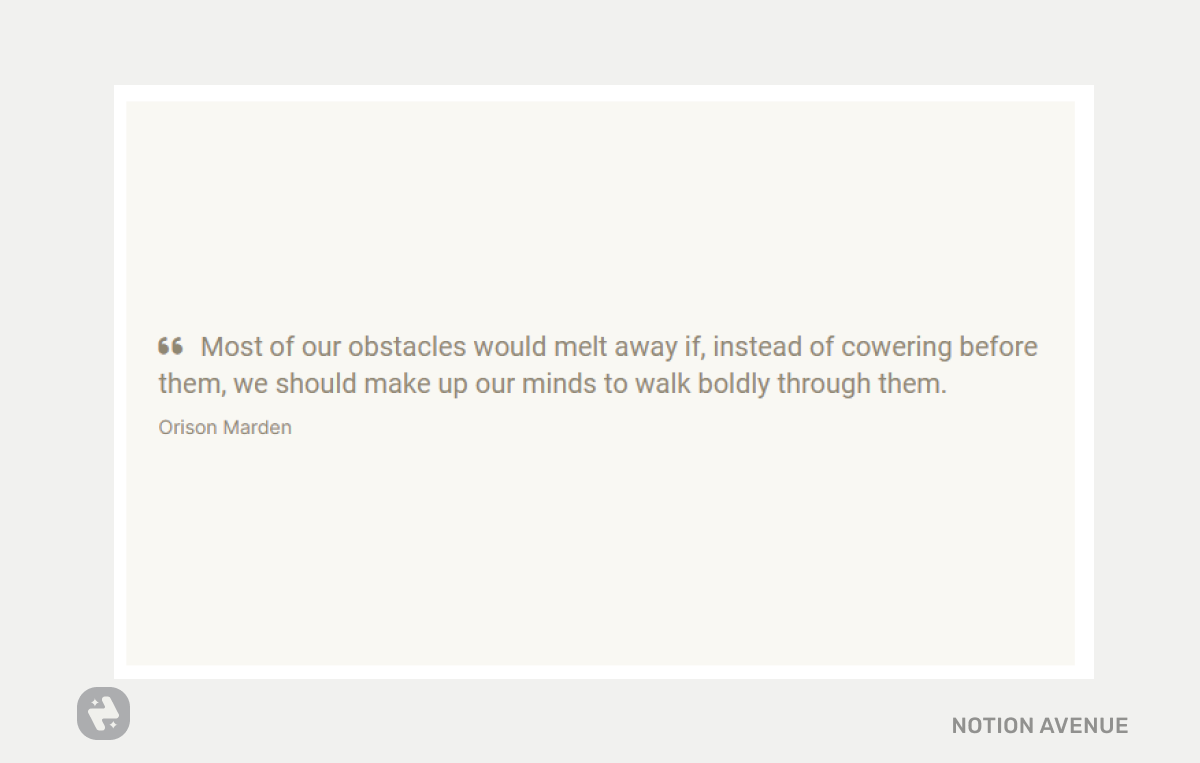
There is no doubt that quotes can be motivating. This quote widget generates a random quote each day. You can customize its appearance and even add your own quote or affirmation.
From: widgetbox
12. Notion Quotes
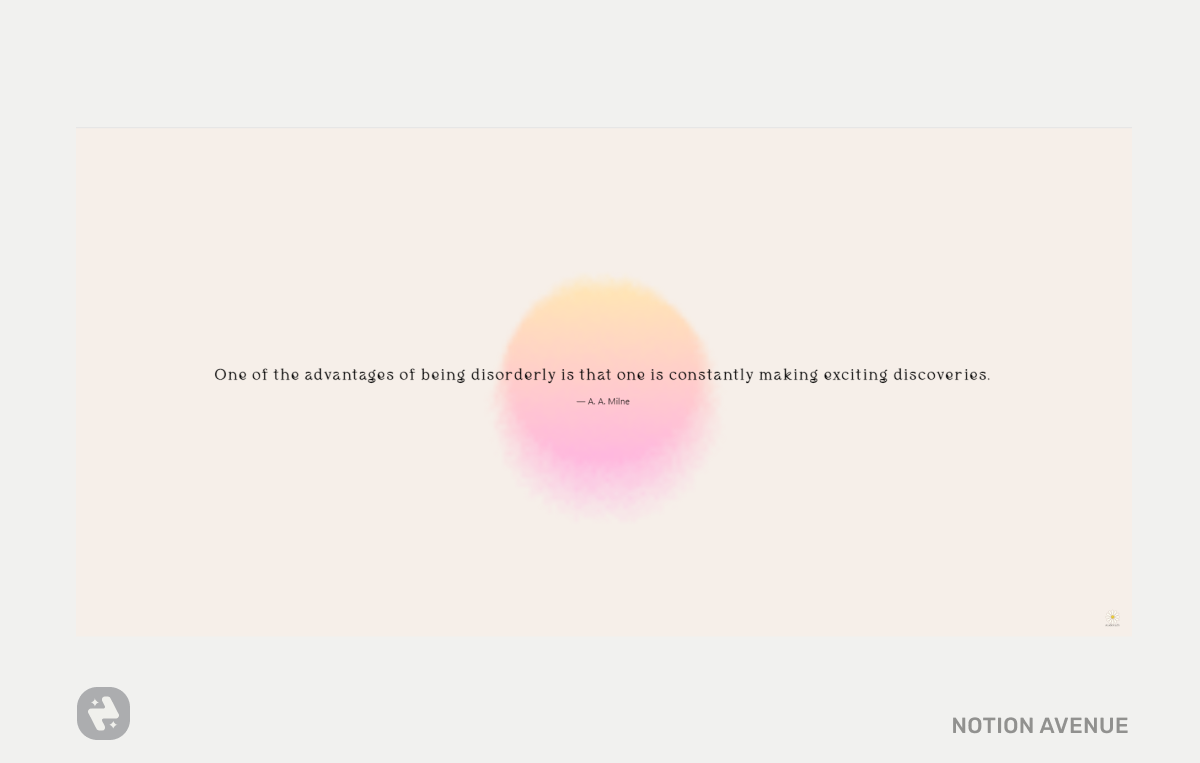
Notion Quotes by Studio Rach is a more aesthetic quotes widget. It doesn’t offer any customization options, but it has an aura and self-care vibe that will look great on your workspace.
From: Studio Rach
13. Weather Widget
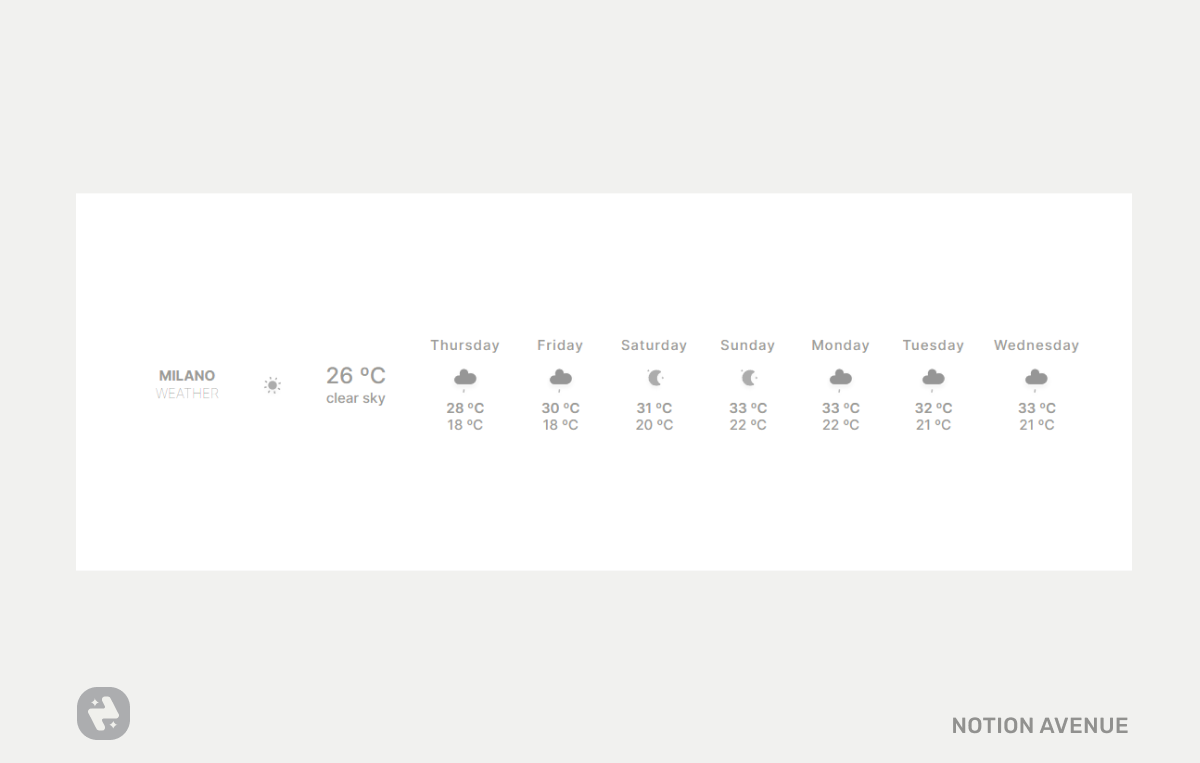
The Indify weather widget is another favorite of mine and one of the most used widgets in its category. You can customize its appearance by changing the font or background color. The weather icons are colored by default but can be switched to a minimalist grayscale for a more neutral look. The icons can also be animated, and you can add a background image as well.
From: Indify
14. Calendar

A handy simple calendar widget. Appearance can be fully customized.
From: Widgetbox
15. Animal Crossing Office Time
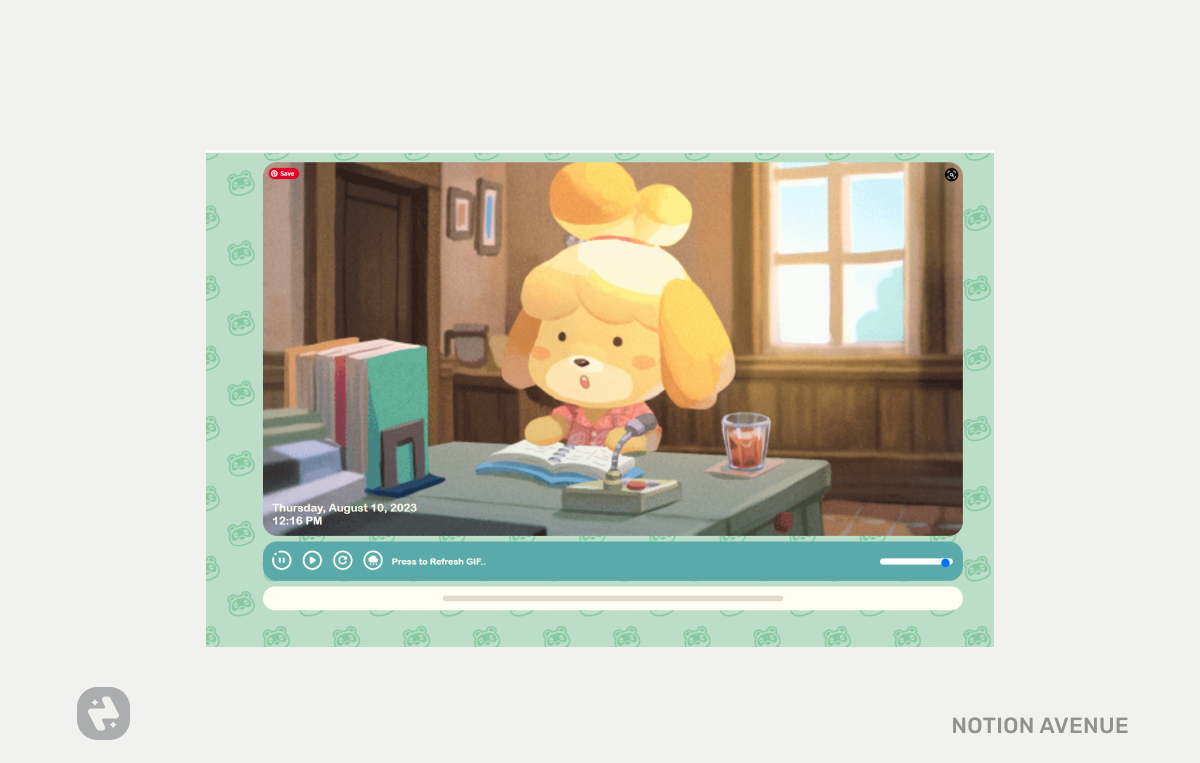
If you’re an animal crossing fan, you may have just found your next favorite widget. You can use it as a simple to-do, time track app, or you can just let the animal crossing soundtrack and character make your company.
From:@clasernaj
16. Moon Phase
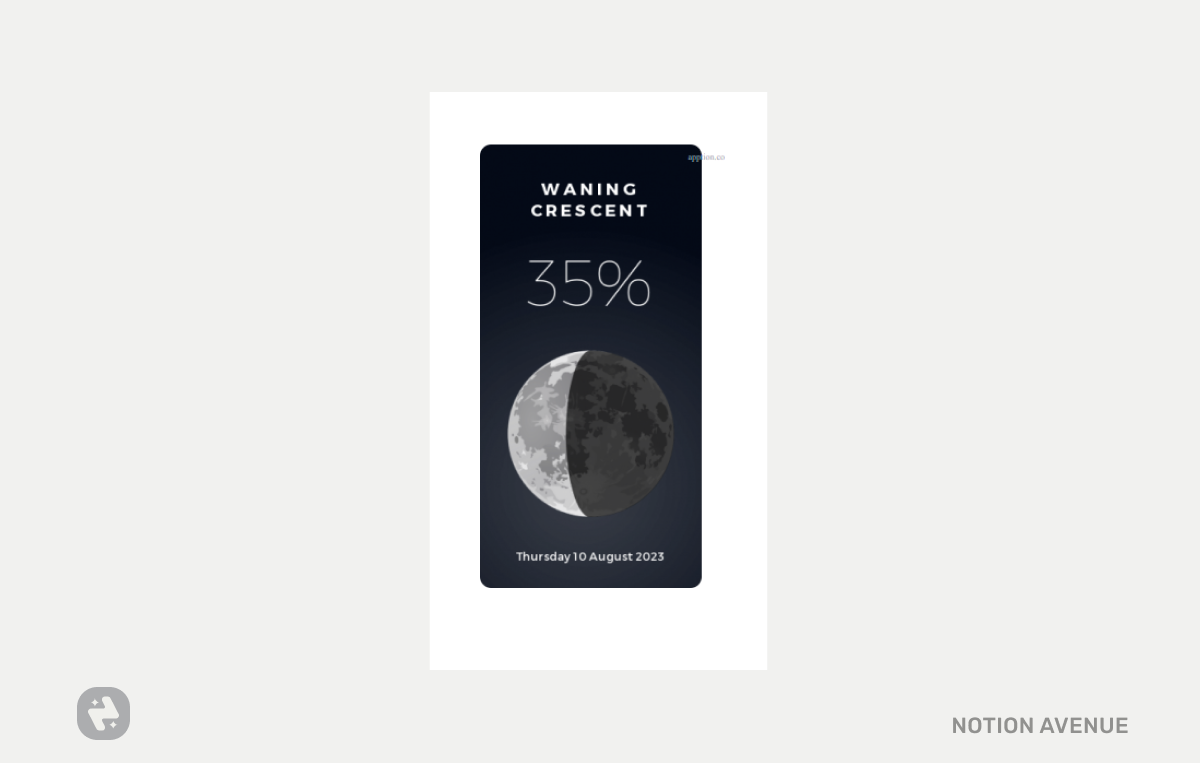
Display the moon phase in real-time on your website with the widget. You can customize the display of the widget using the control panel, once ready, click on the "Get the code" button to get the code to copy and paste. To get the code, you need to subscribe to the newsletter and enter the validation code. Moon Phase returns a code that you next need to copy and paste and create an embeddable URL with Apption from here.
Music Playlist Widgets
Here's what a playlist from a major music app looks like when embedded into Notion. One thing to note about music playlist widgets is that they only allow you to listen to a preview of the song, with the exception of Soundcloud.
To embed a music playlist you need to open your favorite music player (spotify, apple music, ect). Find the share option, copy the url or link and then paste into Notion and you’re done!
17. Spotify Playlist

Spotify Playlist makes it top to the list because it seems to be more optimized and looks cleaner when embedded into Notion, it also resizes nicely, and the theme can be customized.
18. Soundcloud Playlist

Soundcloud is the second one. It’s not looking so clean when embedded into Notion, but it's the only music widget that actually lets you listen to the full song.
19. Apple Music

Looks cleaner than Soundcloud and Amazon Music, but only lets you listen to previews of the songs.
20. Amazon Music
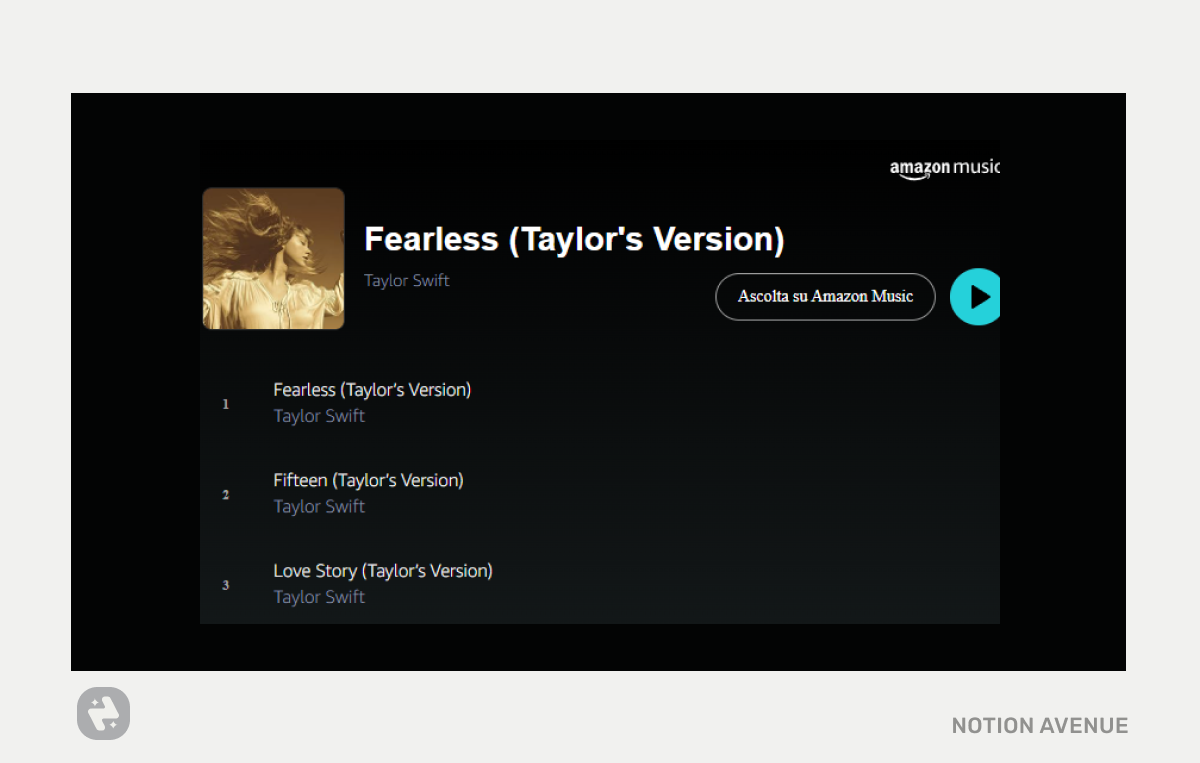
Not well optimized for embed and only shows song previews.
21. Deezer
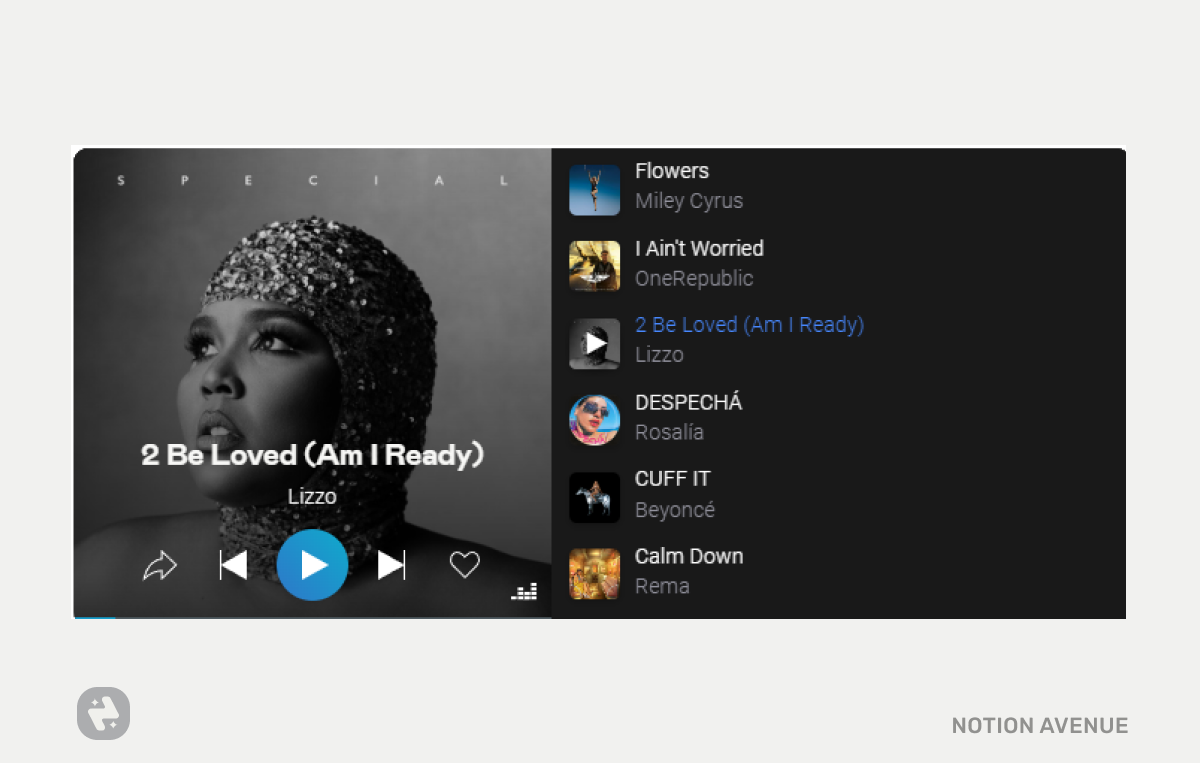
Deezer also allows you to share and embed a preview of your playlist.
- First, you need to click the playlist setting > Share, Copy Url.
- Then open this page https://widget.deezer.com/
- Paste the URL and Customize the Layout
- Copy the embeddable code.
- Paste into Notion
Wrapping Up
As you saw, Notion widgets are a great way to extend the functionality of this already powerful productivity tool. By adding widgets, you can automate tasks, visualize data, and integrate with other apps, making Notion capable of doing almost anything. We have explored some of the best widgets available, but the list is constantly growing as new widgets are being released. The possibilities are endless, and you just need to find the perfect widgets for your needs and start optimizing your productivity today. Remember to always check the source of the widgets that you are adding and to customize them to fit your workspace.
Happy Notion-ing!


